Adding & Removing Users From Websites
In this article, we’ll show you how to add and remove users from websites inside your Dashboard.
By adding or removing users, you are controlling which websites they see inside their account, making it a great way to keep your team focused on the projects they are working on.
It’s also super handy if you are using contractors for a website and you do not want them to see all of your other projects.
Websites Screen
On the websites screen, you can click the plus icon to quickly add or remove users from a website.

Clicking on the plus, will open a pop-up where you can choose to assign new users or remove currently assigned users from a specific website.
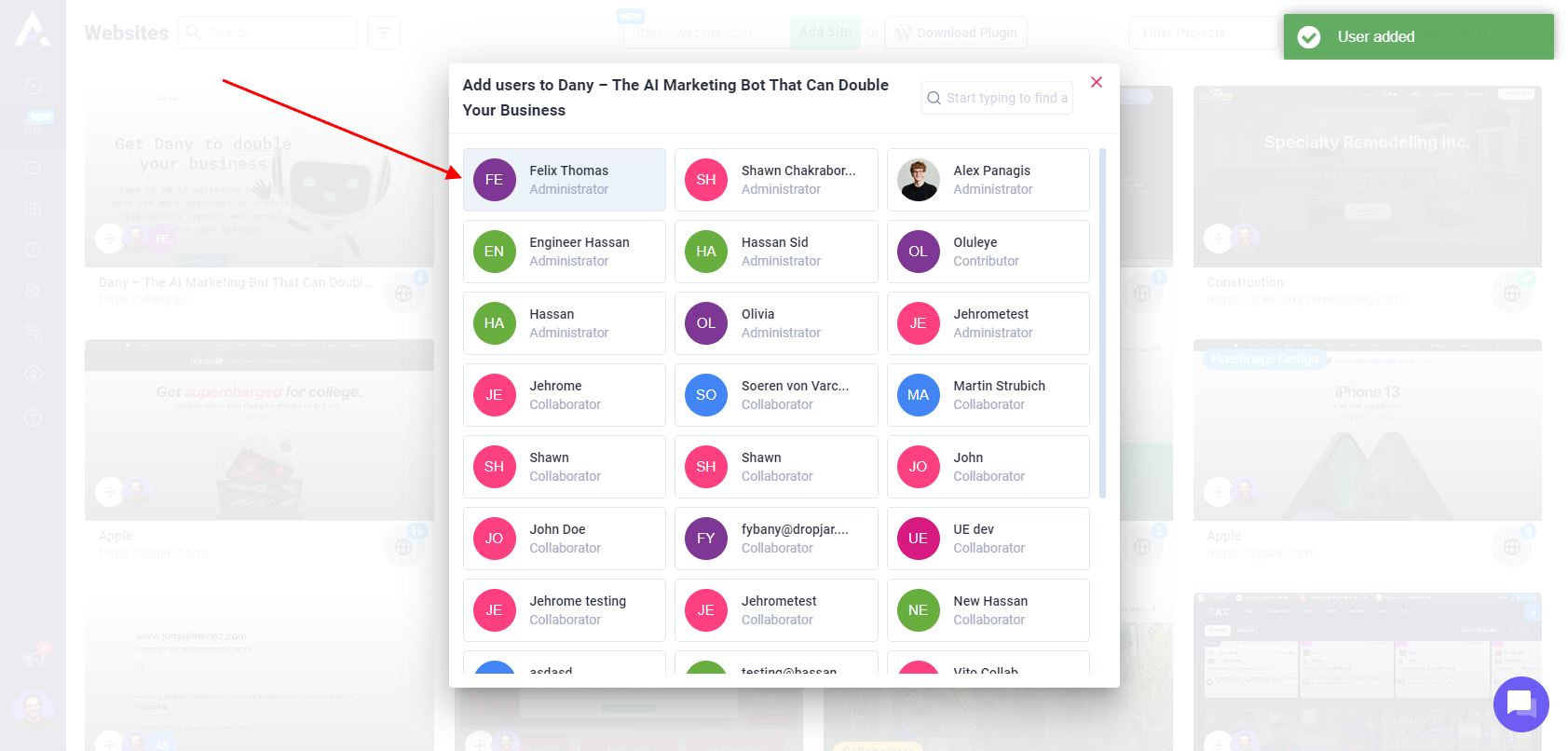
To add, click users that are not highlighted, this will assign them to the website. To remove, click users that are highlighted and they’ll be removed.

This is then reflected on the websites screen to give you a quick overview of who is assigned to what.

Team Management Screen
Inside users’ profiles, you can assign and unassign them from websites inside your Dashboard.

Clicking on this will open a pop-up where you’ll see all of the websites currently on your Dashboard.

Clicking on websites that are not highlighted will assign this user to the site, and clicking on websites that are highlighted will remove them.

Assigning Users By Default
If you’d like a user to be assigned to all websites that are added by default, you can turn this on inside their profile on the Dashboard.

Getting Support From Us
And that’s it! By controlling what your team members see, your project managers can ensure that they see only what they need to see. This ensures they can focus and find their work more easily, increasing producivity and saving them time.
If you have any questions or need anything in general, you can always reach us on support@atarim.io where we are always happy to help!