Integrating Make
Note: Only available on the Atarim Starter, Pro, and Business Plans.
Connecting Your Atarim Account To Make
First, you need to get your accounts connected. To get your API key for Atarim, you need to go to your integration settings and enable Zapier. You can find that setting here.
Turn on Make, and copy the API key.

Then head over to make and go to “Connections” (You can find it here)
And create a new scenario.
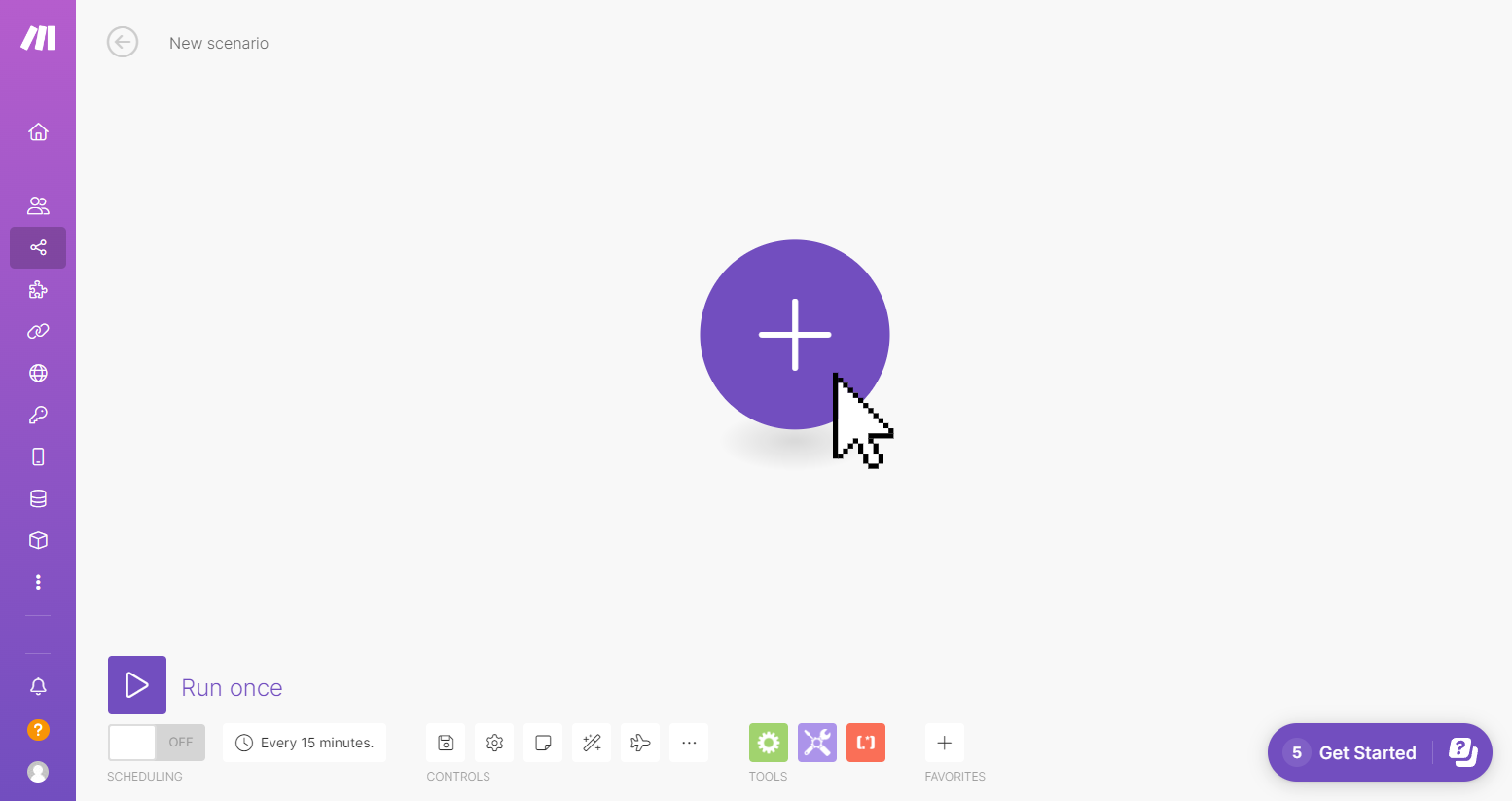
Click on the plus and search for Atarim.
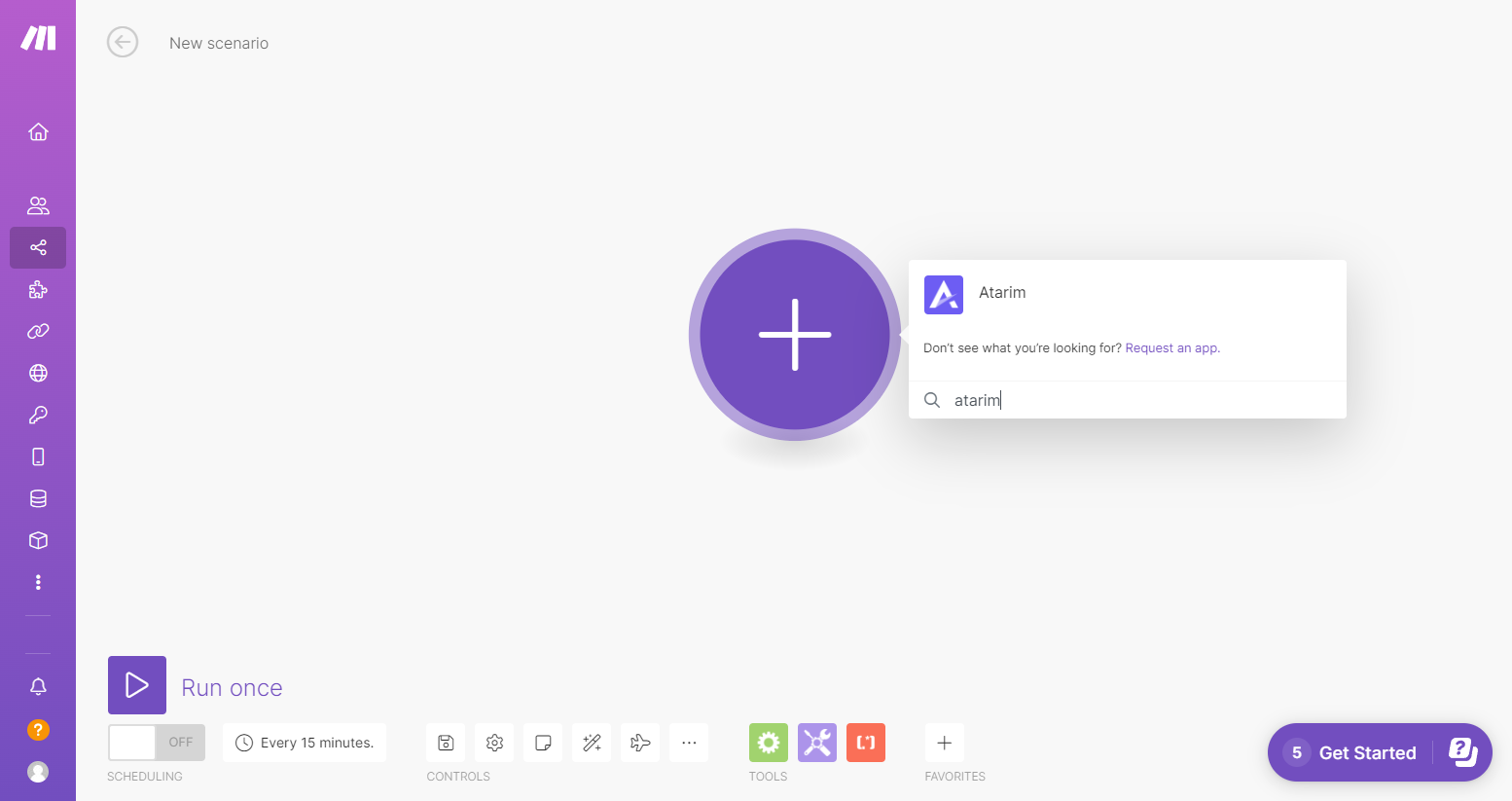
In this example we are going to use “Watch New Task”. This means that whenever a new task is created, we want to put data from that task into another app.
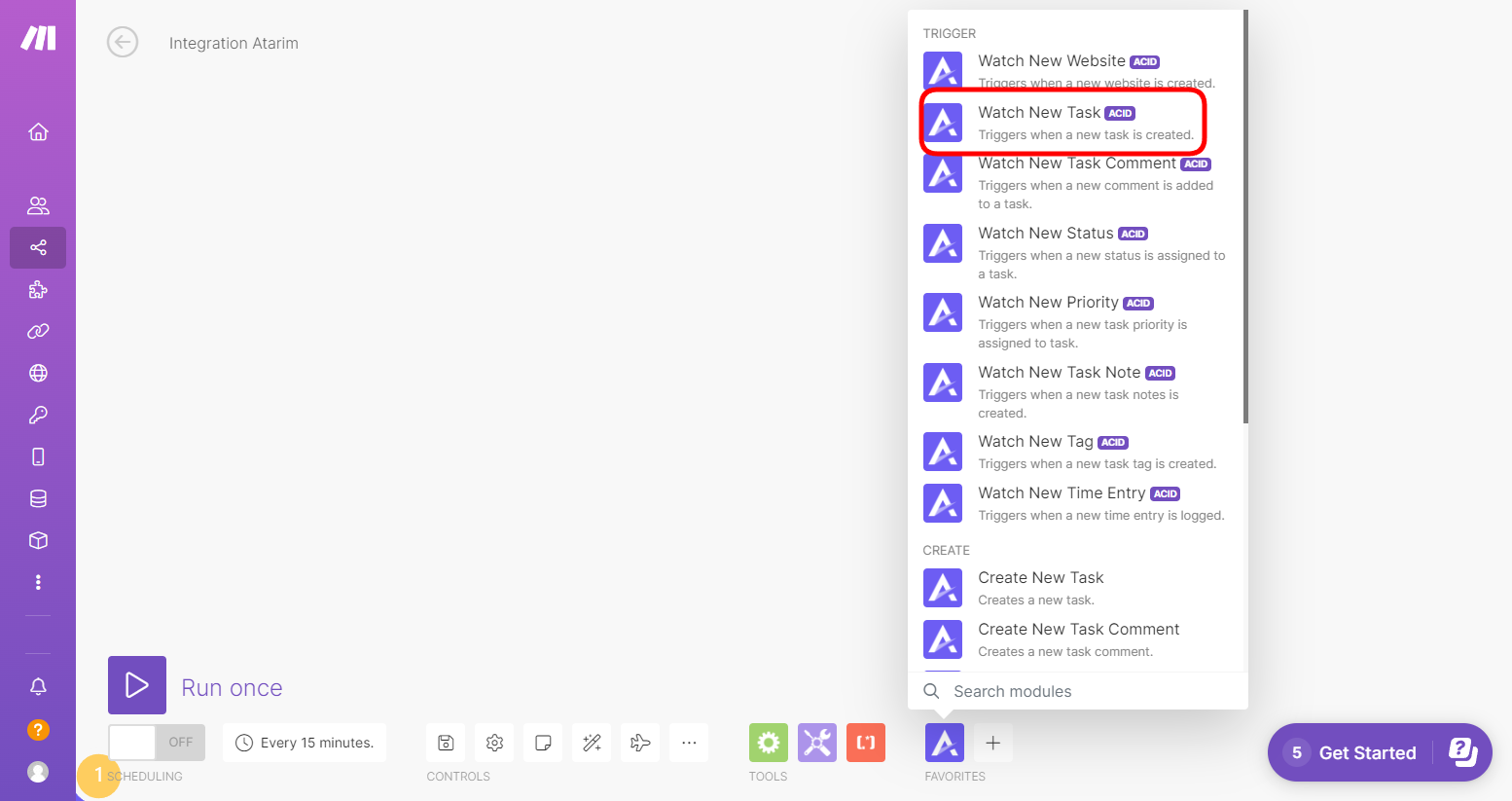
Now it will ask you to create a connection.
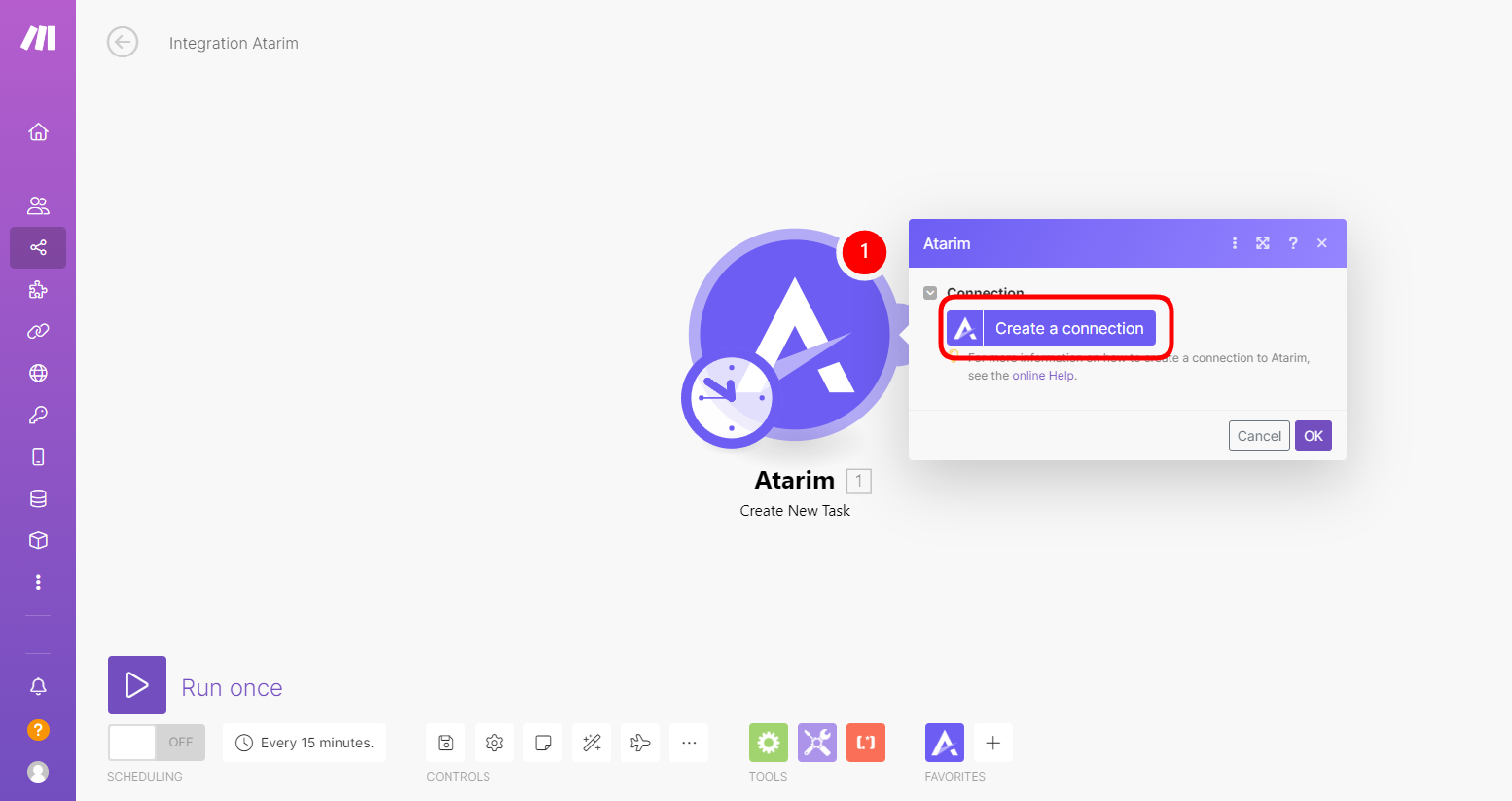
Now you need to add your API key that you copied into this field

Now your accounts are connected!
Moving Data From Atarim To Other Apps
Now, click on “add another module” to connect another app.
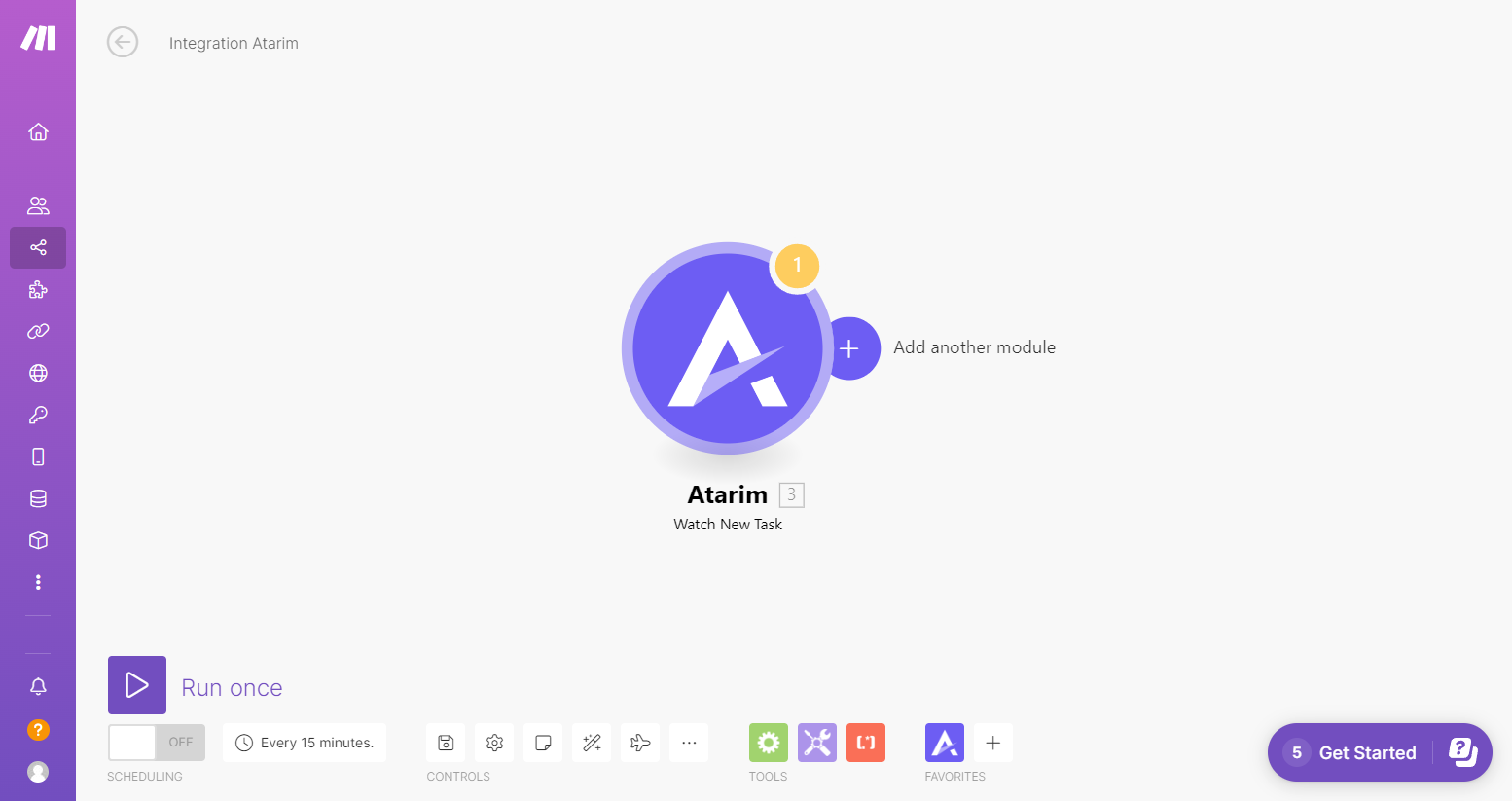
In this example, we are going to send an email. So let’s search for Gmail and choose “Send an Email”.

Then for the subject line we’ve chosen the “Task Title” and for the content we’ve chosen the “Task Comment Message”.

And you have a bunch of options from the task data to include.
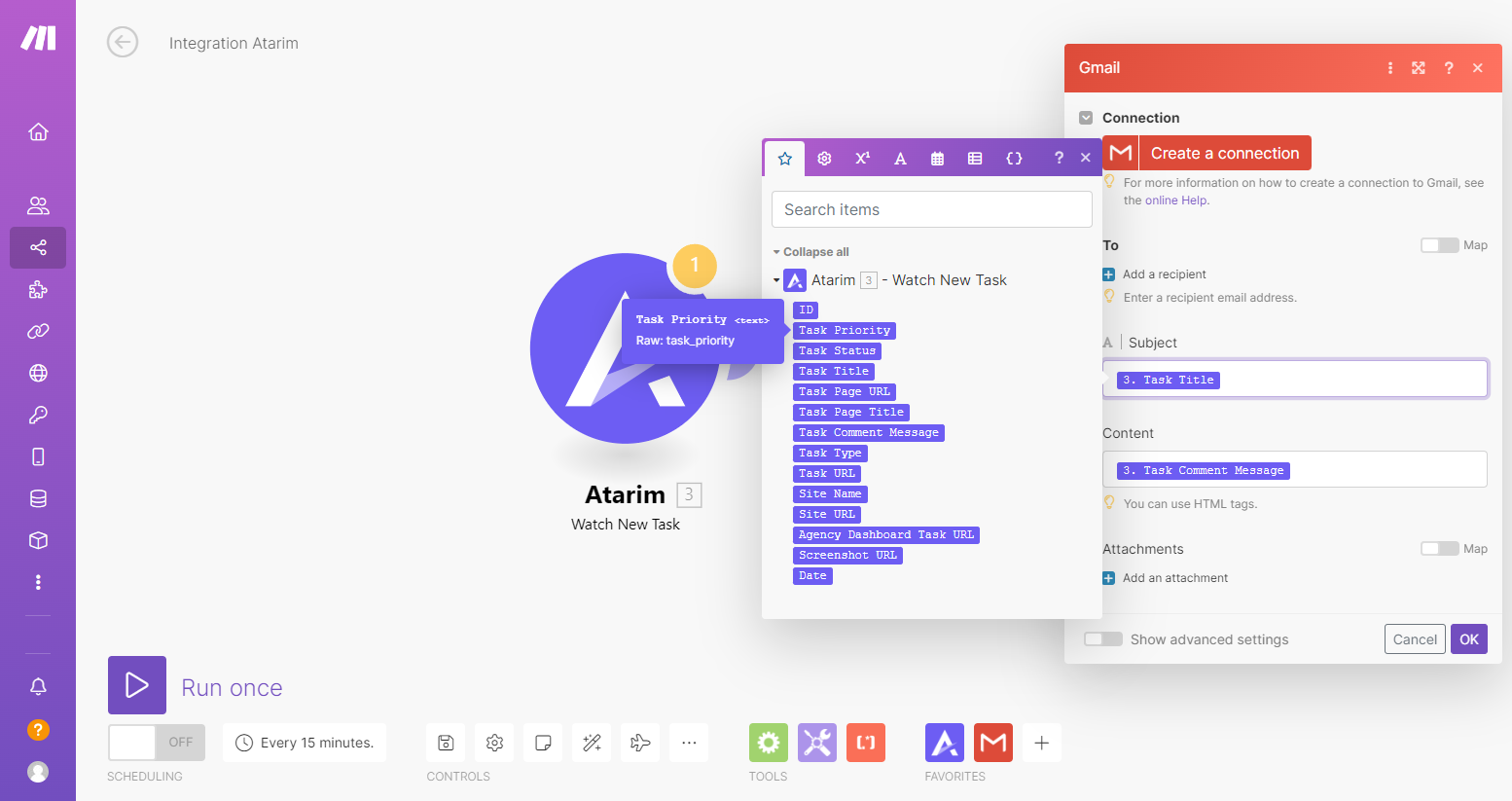
Allowing you to push the automatic screenshot, the task type, the page URL and more.
Getting Support From Us
And that’s it! Merge sites is a great way to move or copy tasks when moving a website from staging to live.
If you have any questions about internal tasks or anything in general, you can always reach us on support@atarim.io where we are always happy to help!