Integrating Trello
Note: Only available on the Atarim Starter, Pro, and Business Plans.
With this integration, you can create an amazing workflow between Trello and Atarim.
You can automatically push all tasks that are made inside all of your assets to Trello, pull in entire task lists from Trello to Atarim and push specific tasks to a chosen task list from Atarim to Basecamp.
In this article, we’ll take you through how to get started and what you can do with this integration.
Connecting Trello Account
First, you need to head to your settings screen inside the Atarim Dashboard.

Inside the settings, click on the integrations settings tab.

Scroll down to find the Trello integration and enable it.
Turning this on will give you access to the button to connect your Trello account.

If you are already logged into Trello, you’ll see a new screen pop-up for you to confirm
NOTE: If you are not logged in, this screen will pop-up after you login to Trello.

Scroll down and click on “Allow”.

You will then be taken back to your Atarim Dashboard where you’ll see that you are now connected.
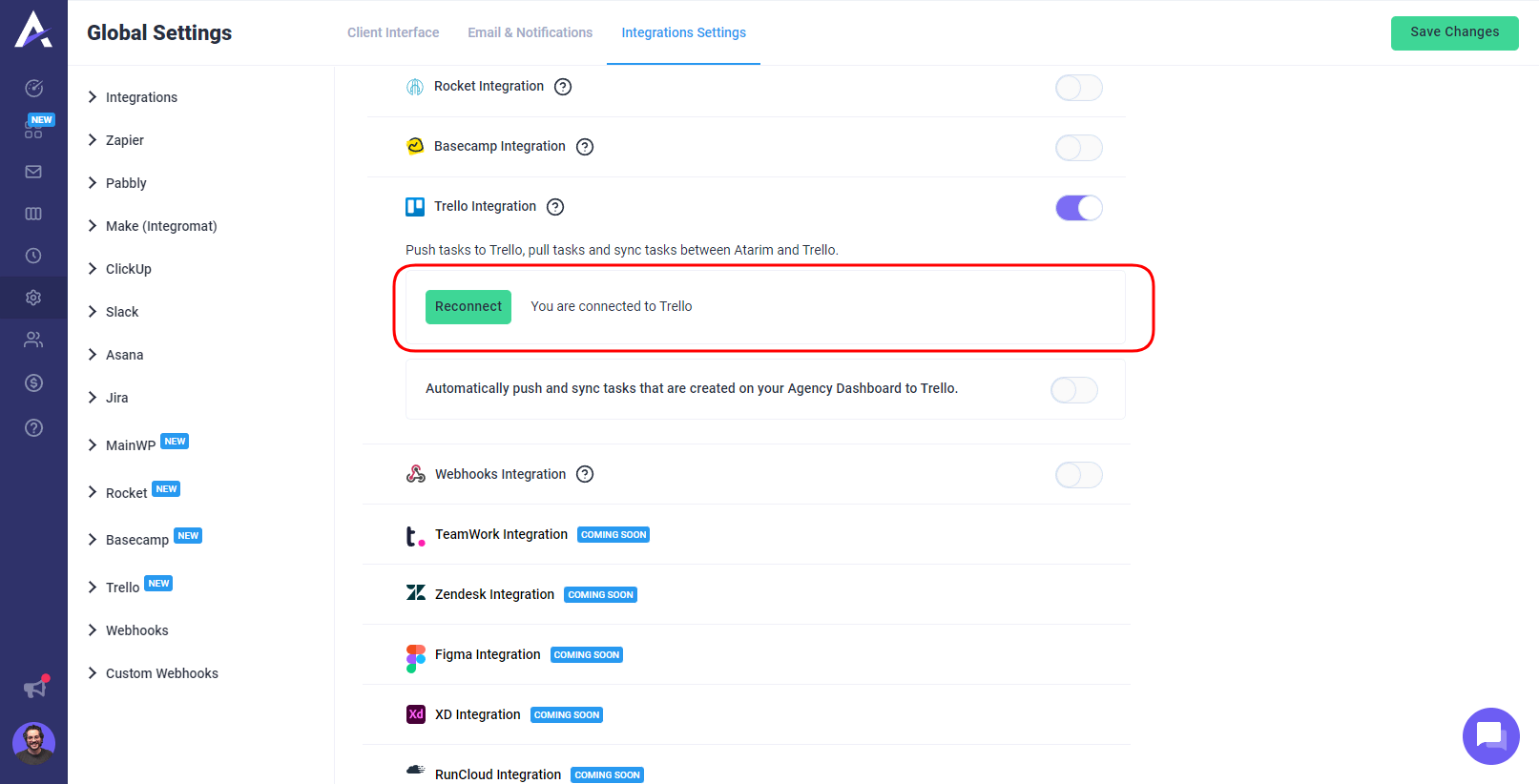
Manually Pushing Tasks To Trello
Now that your accounts are connected, you will see some new options inside the Atarim Dashboard Inbox.

First you need to choose a board that’s inside your Trello account, and the task list you would like to push this task to. Then click “Create Task On Trello”, and it will push this task to the chosen task list.

This enables you to keep everything synced if you are using both Atarim and Trello.
Pulling In Trello Tasks To Atarim
You can choose a task list that is inside Trello and pull in all tasks from it, and assign it to an asset inside your Atarim Dashboard.
To get started, press the “Deploy Tasks” button inside the inbox of your Atarim Dashboard.

This will show the pop-up with a few options to choose which tasks you want to pull in.

First you need to choose a Trello board, this will dictate which the Task lists shown in the second option.
You then need to pick a website of where you want to deploy the tasks from the task list you have chosen. You then have the option to assign all of these new tasks to a team member inside your Atarim Dashboard.

By ticking this box, all tasks pulled in will be created as internal tasks, find out more about internal tasks here.

By clicking on “Deploy Task”, you will then be taken to the website you chose with all of the new tasks added from your chosen task list.
Automatically Pushing Tasks To Trello
You have the option to automatically push ALL tasks that are created using Atarim, to a specific project and task list inside Trello.
To turn automatic pushing on, we need to head to the integration settings.

By turning this on, you’ll have the option to choose a board and task list where you’d like tasks to be pushed to.
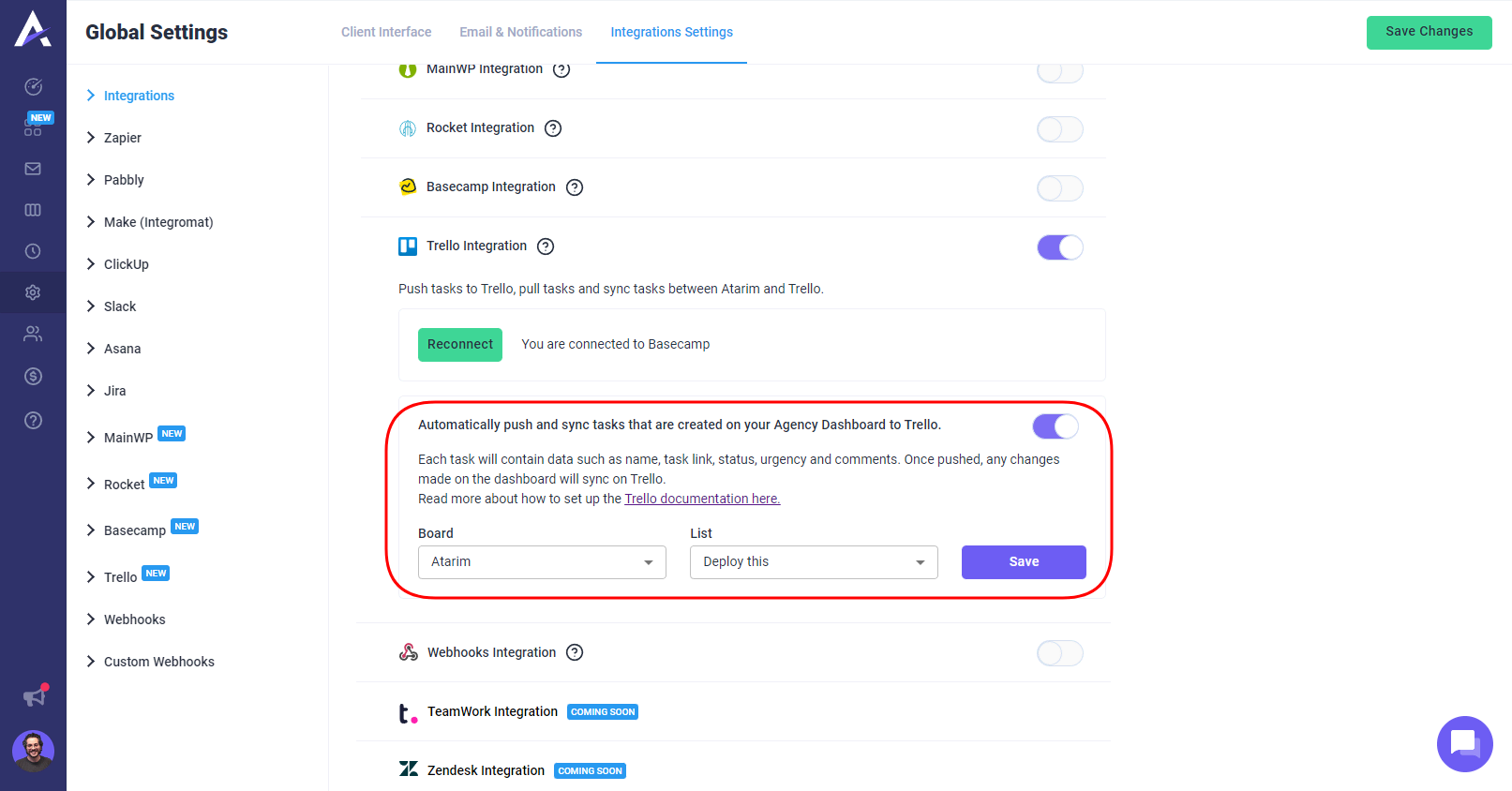
Once done, click save. Now, let’s go and create a task on one of our websites.
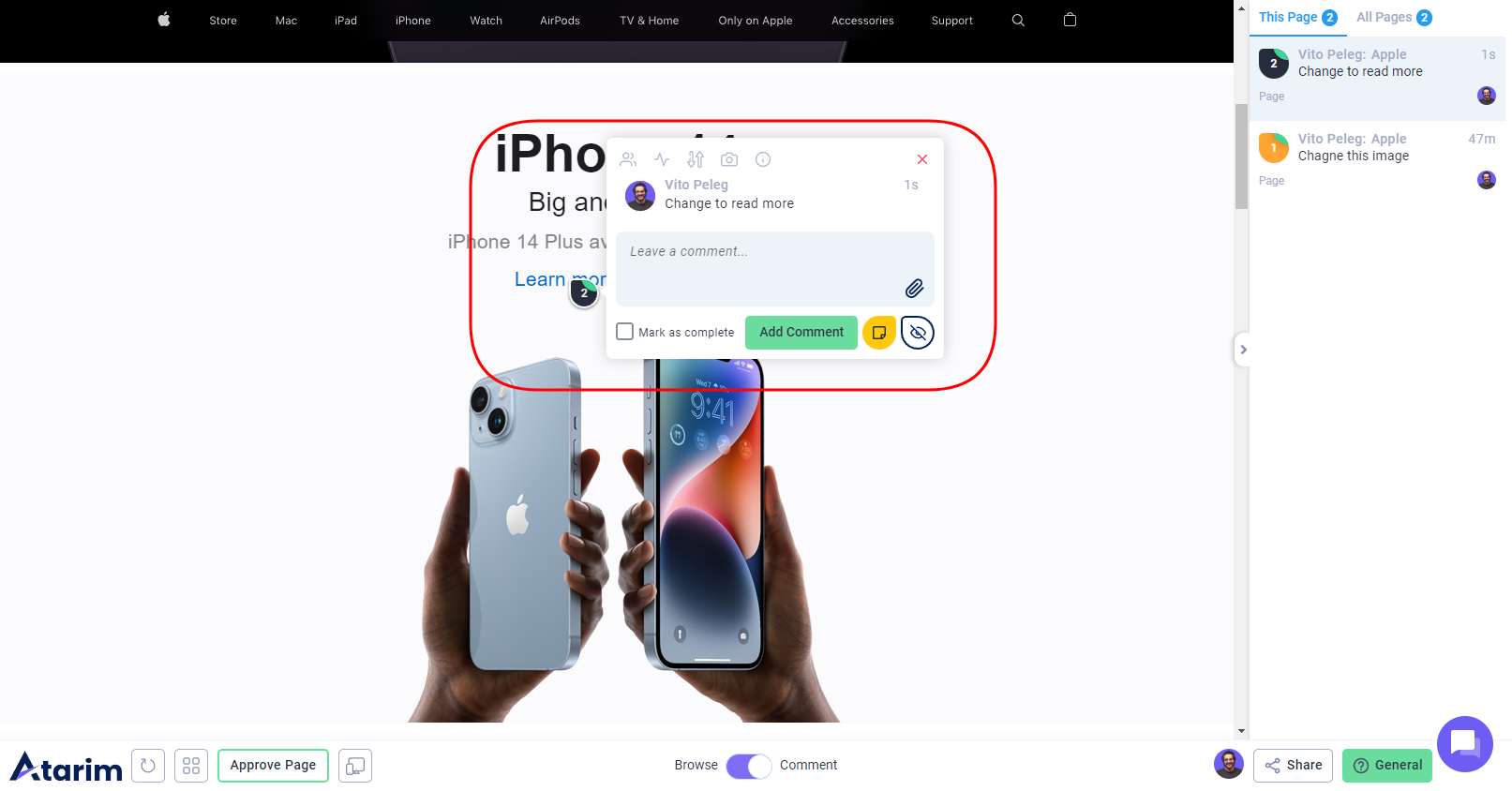
And boom, this task will be created inside the list we chose inside Basecamp.

And that’s it! If you are using Trello along side Atarim, this integration will ensure that you never miss any tasks that are being created visually by your clients.
Getting Support From Us
If you have any questions or need anything in general, you can always reach us on support@atarim.io where we are always happy to help!