Settings On Non-WordPress Websites
Websites that are added to your Dashboard via URL have their own settings (find out how to add sites with a URL here).
In this article, we’ll show you where to find these settings and what they do.
Getting There
First, you need to go to the websites screen inside your Dashboard.

Once there, you need to find websites with the world icon to find websites that are added via URL.

To open the settings, hover over the website you want to configure and click here.

Settings Pop-Up
You have a few different options for websites added via URL.

You can change the name of the website.

This will then change the name of site everywhere across your Dashboard.
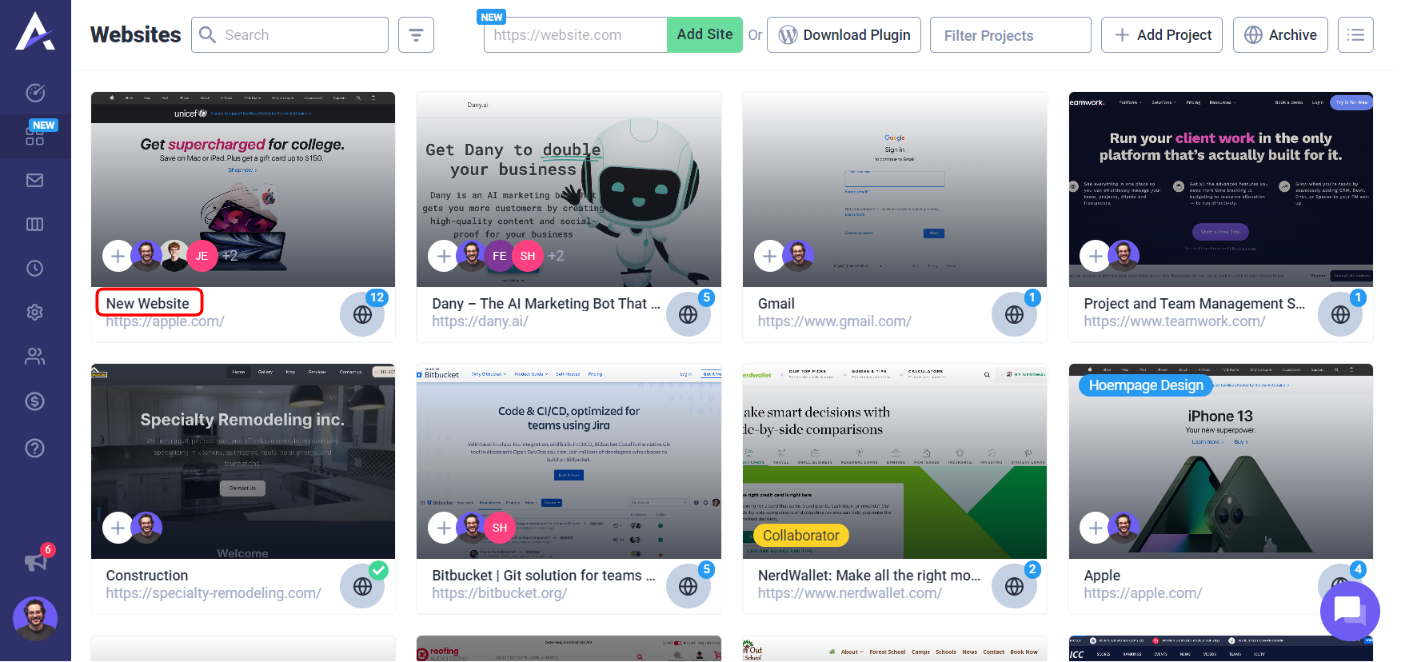
You can choose which project this website belongs to (find out more about how this affects list mode here).

If for some reason the thumbail of the website is not showing, you can click on refresh image which will pull it again.

You have the option to turn off collaboration for this website.
NOTE: This is great for when you are doing revision rounds with your client!

Global & Local Settings
By default, global settings are turned on, which will pull the settings from your Dashboard (find out more about settings here).
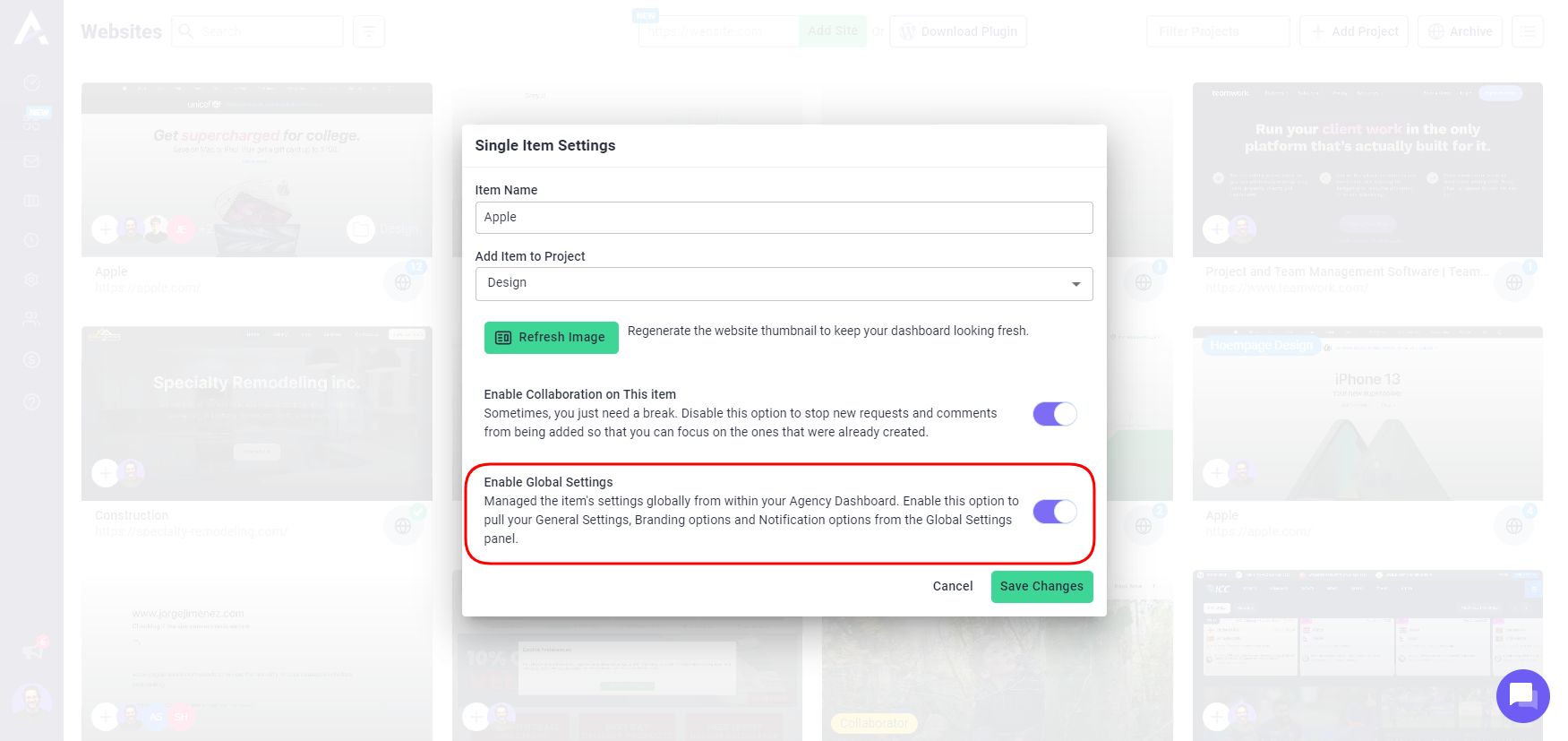
By toggling this off, you’ll switch this website to the local settings inside the pop-up

White Label Settings
The first tab is for the white label settings inside the visual collaboration on non-WordPress websites.

You can replace the Atarim logo by clicking on upload image.
NOTE: The image should be 180x45px and can be a JPEG or PNG.

This will replace the logo in the bottom left of the screen inside non-WordPress websites.

You can also change the link of this logo, which is a great way to upsell your clients on your services!

Getting Support From Us
And that’s it! If you are having trouble with any settings, have any questions or need anything in general you can always reach us on support@atarim.io where we are always happy to help!