Bulk Actions
Bulk actions give you the ability to perform actions on multiple selected projects or tasks.
In this article, we’ll show you how to do bulk actions across the Atarim Dashboard, saving you a bunch of time when changing things in bulk.
Bulk Archiving Projects
To get started, we need to head to the projects screen inside the Atarim Dashboard.

To select your first project, hover over it and you’ll see a checkbox appear next to the name of the project.
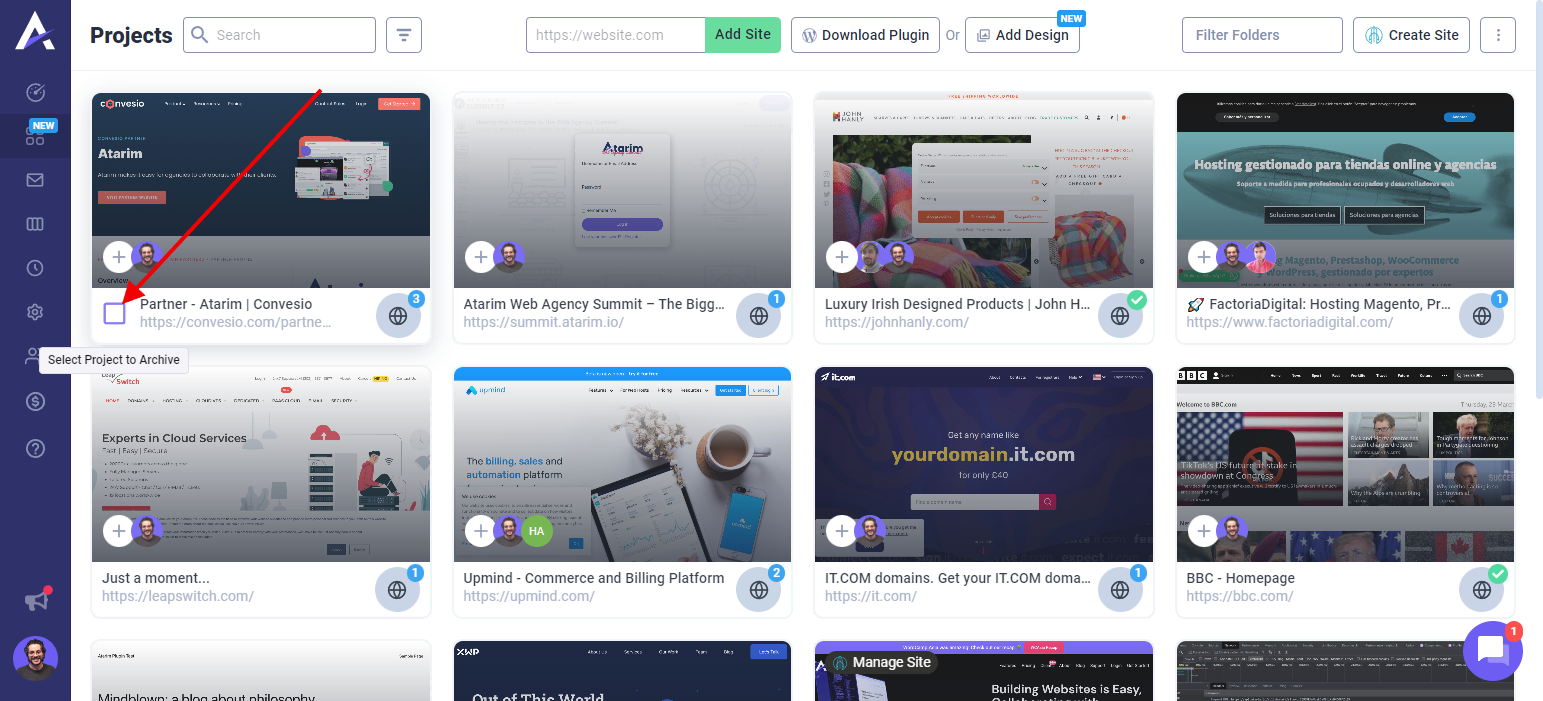
By clicking your first project, you will enter bulk action mode on the projects screen.
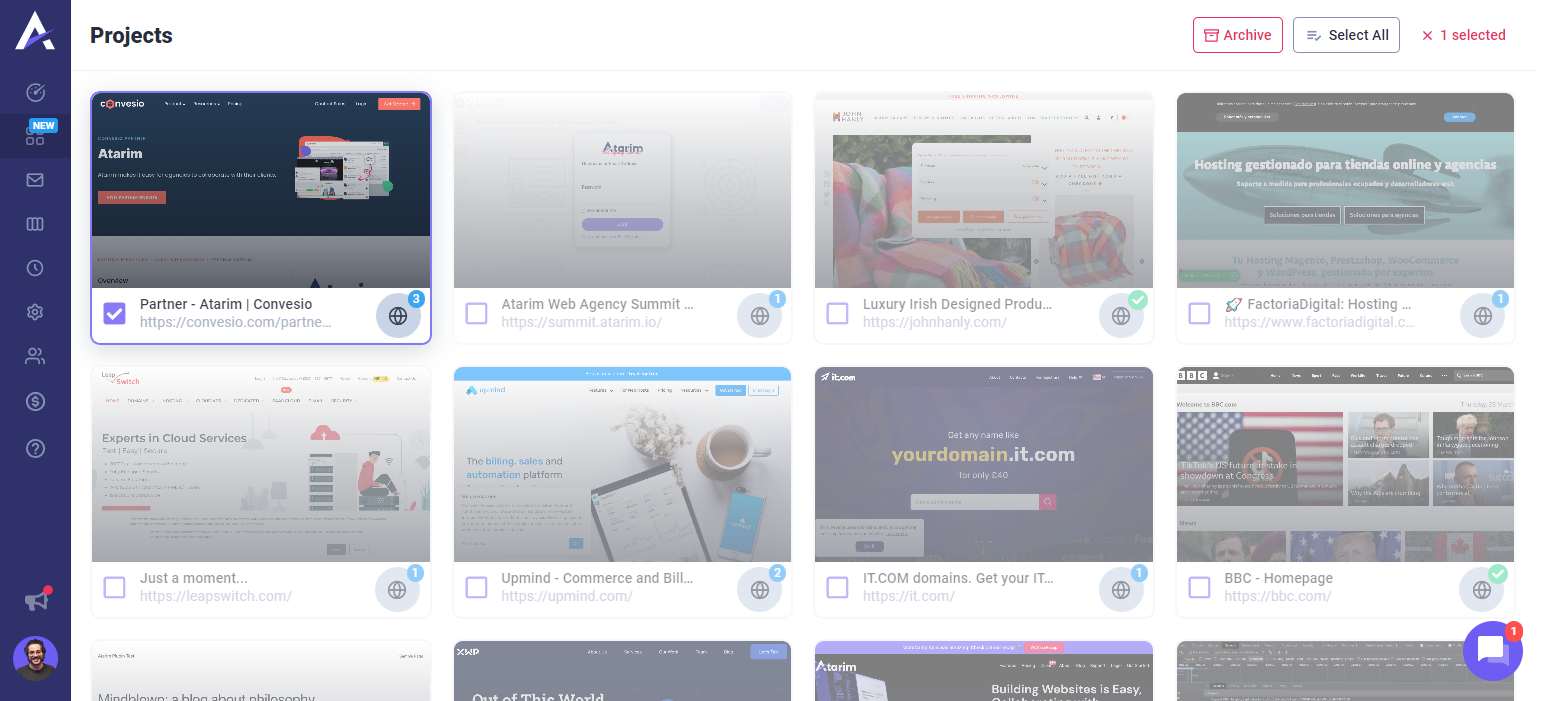
Now you can click on the panel of a project to select it.

If you’d like to select all projects that are currently visible on the page, you can click on select all in the top right.
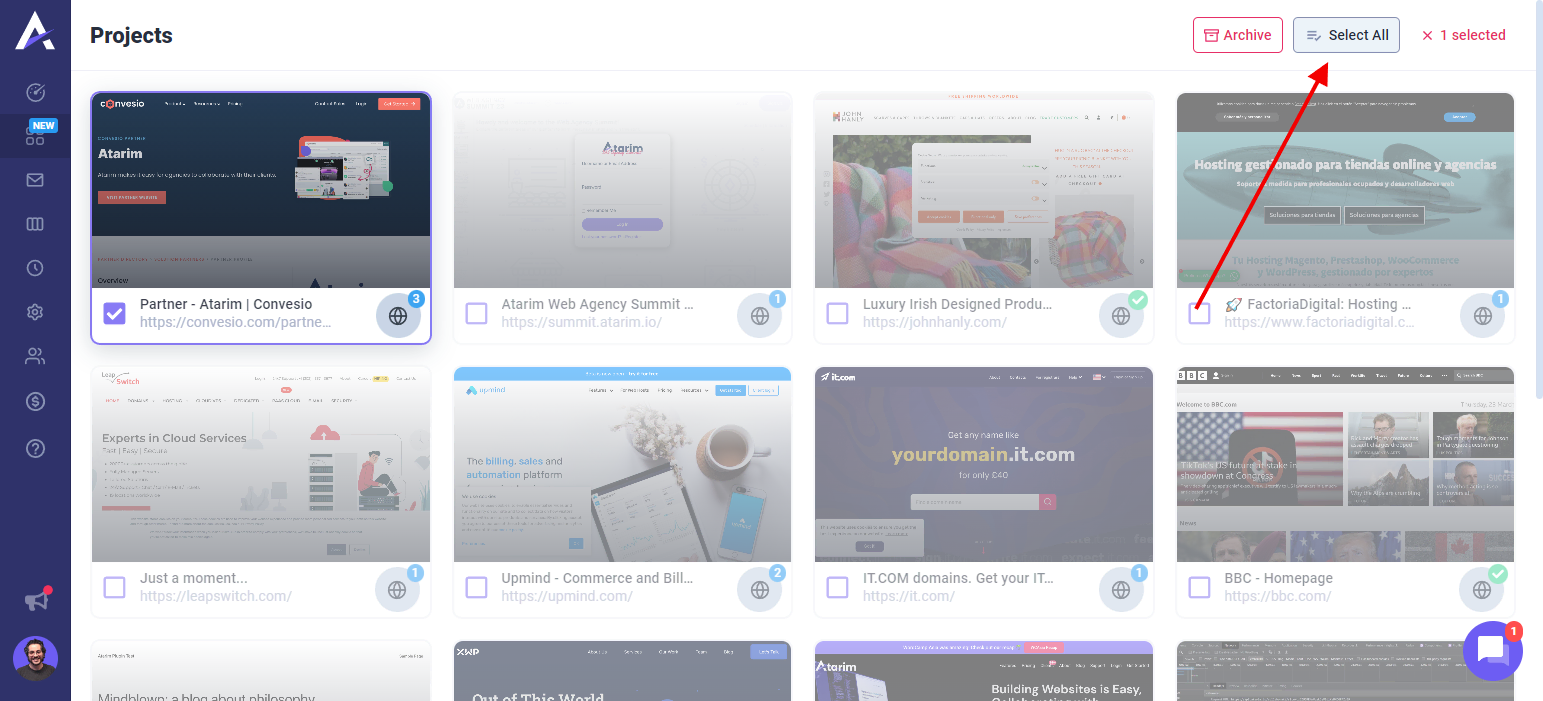
To unselect all of the projects that you have selected, click on “(number) selected” in the top right.
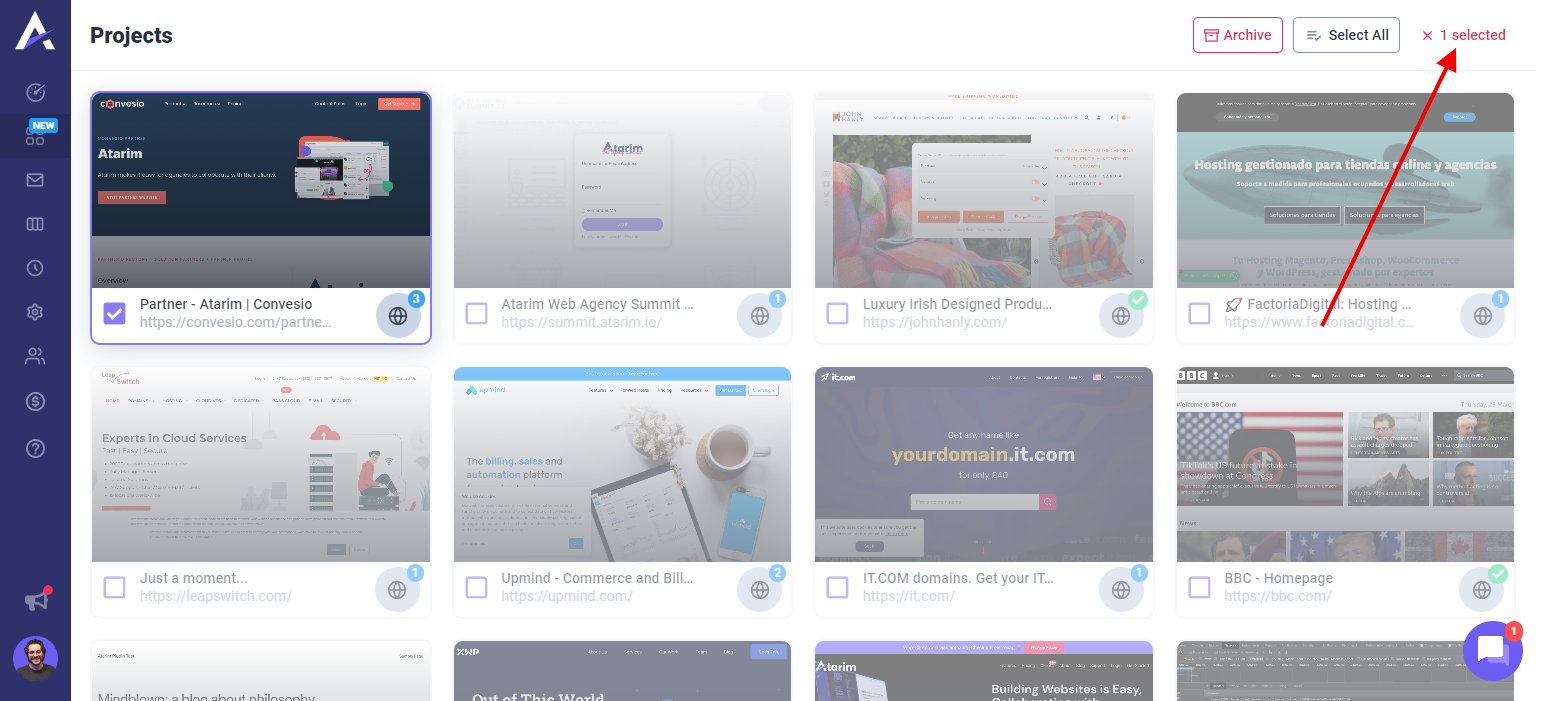
And to archive all of the sites you have selected, click on “Archive”. This will bring up a pop-up to confirm that you would like to archive them.
Bulk Updating Tasks
To bulk updates tasks, you need to be inside the inbox or the boards screen inside the Atarim Dashboard.
It works identically for both the inbox and the boards, for this example, we’ll be showing how to do it inside the boards section.
To enter bulk mode, you need to hover over a task inside a column, then you’ll see a checkbox appear.
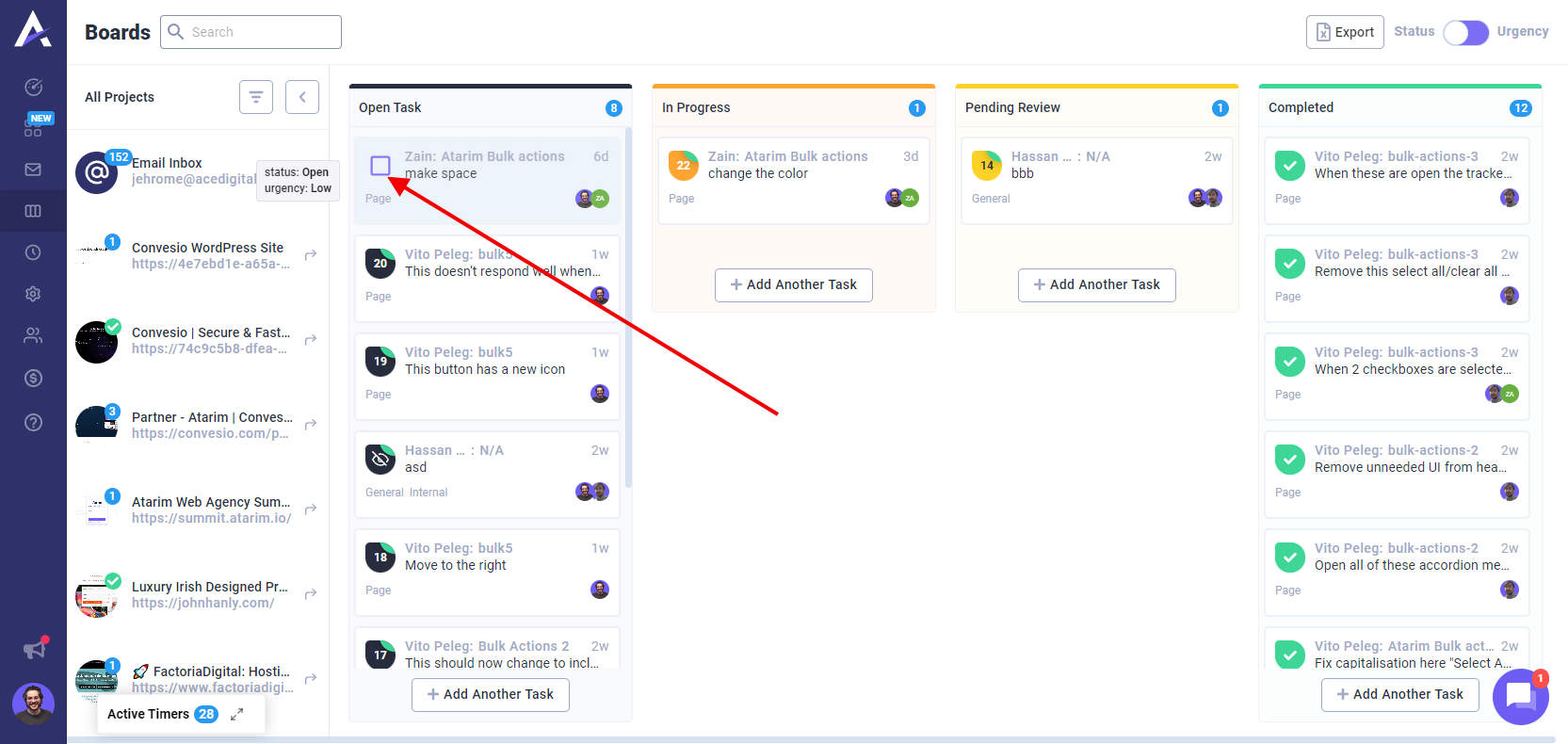
By selecting one, you’ll enter bulk action mode.
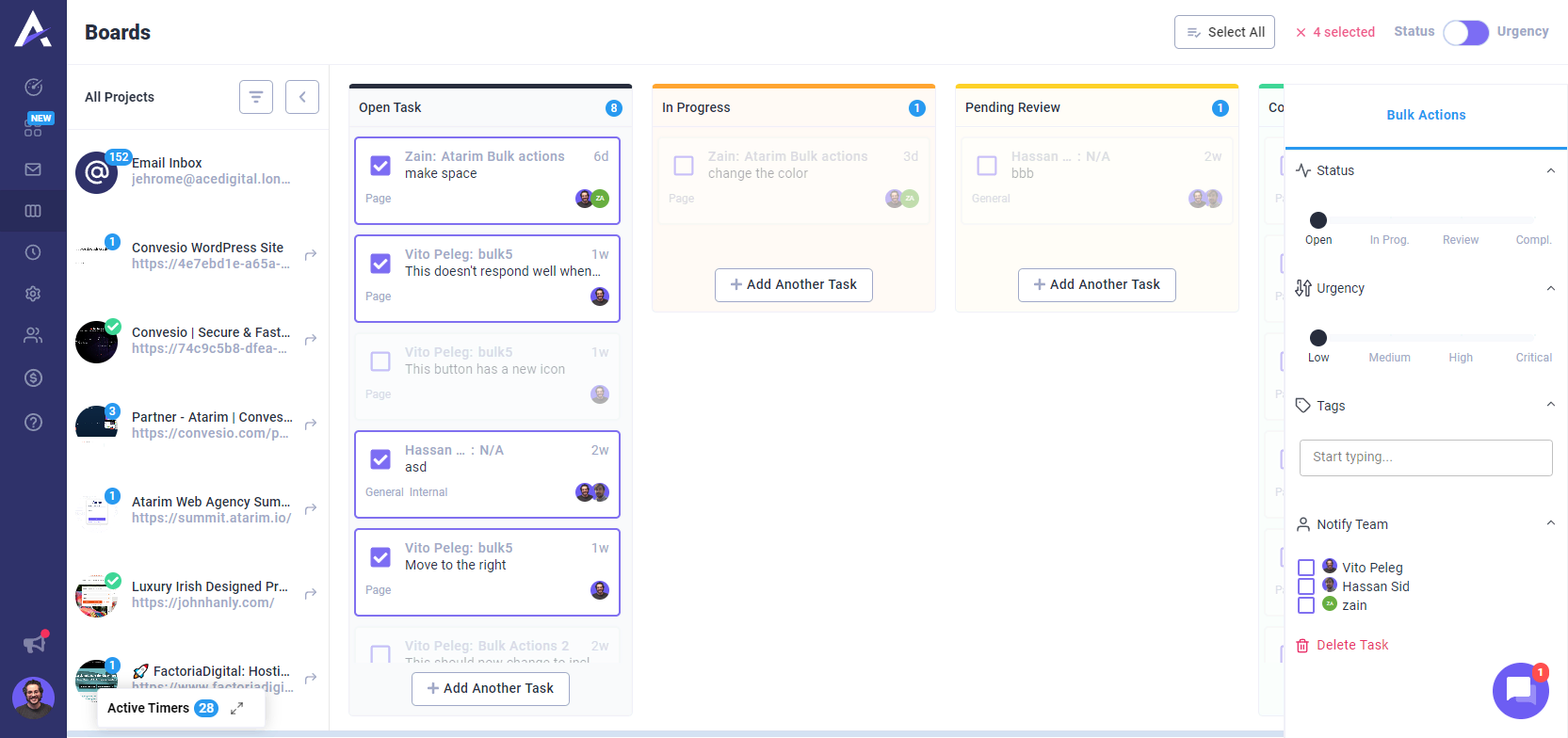
In bulk action mode, a sidebar appears on the right hand side where you can make changes. For example, the tasks we have selected in the above screenshot, let’s put them to in progress.
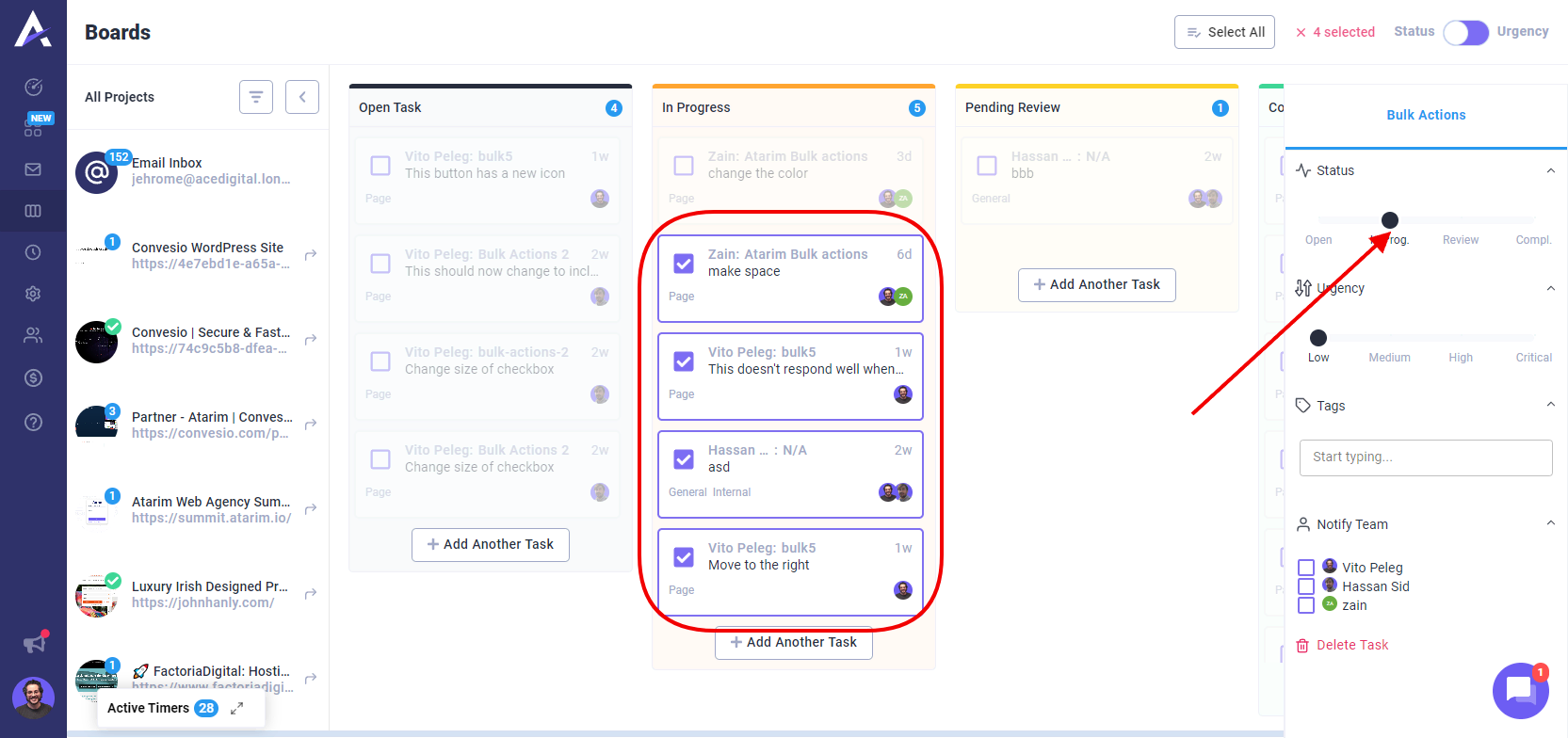
By clicking on the in-progress status on the sidebar, the tasks I have highlighted have moved to the in-progress column.
Getting Support From Us
And that’s it! If you are working with all kinds of different platforms, adding website via URL ensures that you can keep all of your projects inside your Dashboard.
If you have any questions or need anything in general, you can always reach us on support@atarim.io where we are always happy to help!