How to Integrate MainWP with Atarim
Are you ready to take your MainWP websites to the next level with Atarim?
By integrating MainWP with Atarim, you’ll be able to:
- Visually collaborate on your MainWP websites with just one click
- Sync tasks from Atarim to your MainWP Dashboard
- Display website vitals from MainWP to your Atarim Dashboard
- Include task information and time entries in your MainWP reports
Sounds awesome, right? Let’s get started!
How to Link Atarim to MainWP
To link Atarim to MainWP, you’ll need to install the MainWP Atarim Extension. After downloading, install the extension on your MainWP Dashboard (you can find the instructions on how to install the extension in the MainWP knowledgebase).
Next, you’ll need to get the Atarim API key from your Atarim Dashboard. Navigate to the Integrations tab and enable the MainWP extension, where you will see your API key.
Copy this key to your clipboard, then paste the API Key into the Atarim extension inside your MainWP dashboard, and click ‘Save Settings‘.
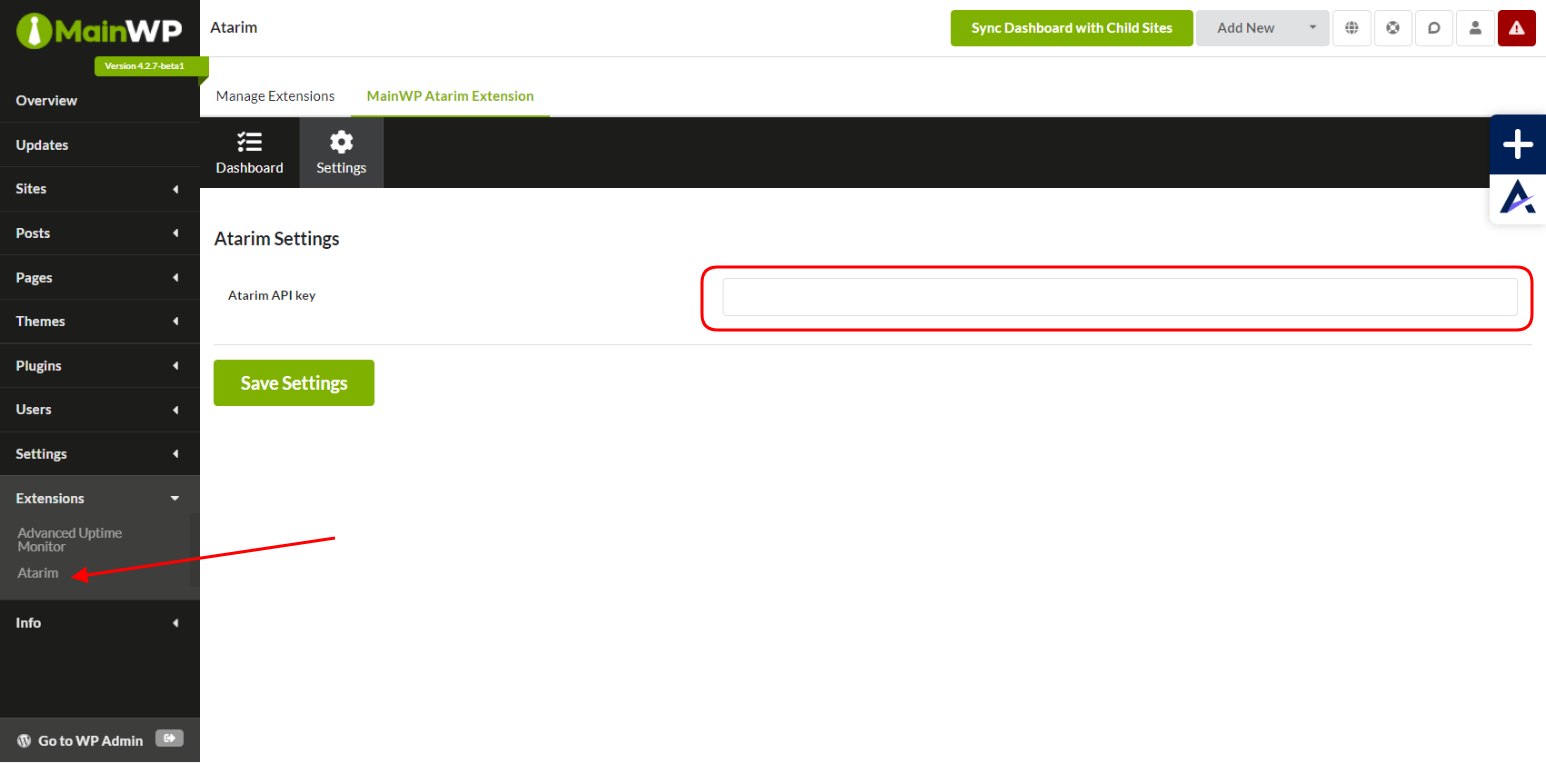
Note: This feature is only available for Atarim Pro and Business Plans.
How to Link MainWP to Atarim
To link MainWP to Atarim, you’ll need to enable the REST API In your MainWP Dashboard, and THEN generate new API keys that you’ll enter into your Atarim Dashboard.
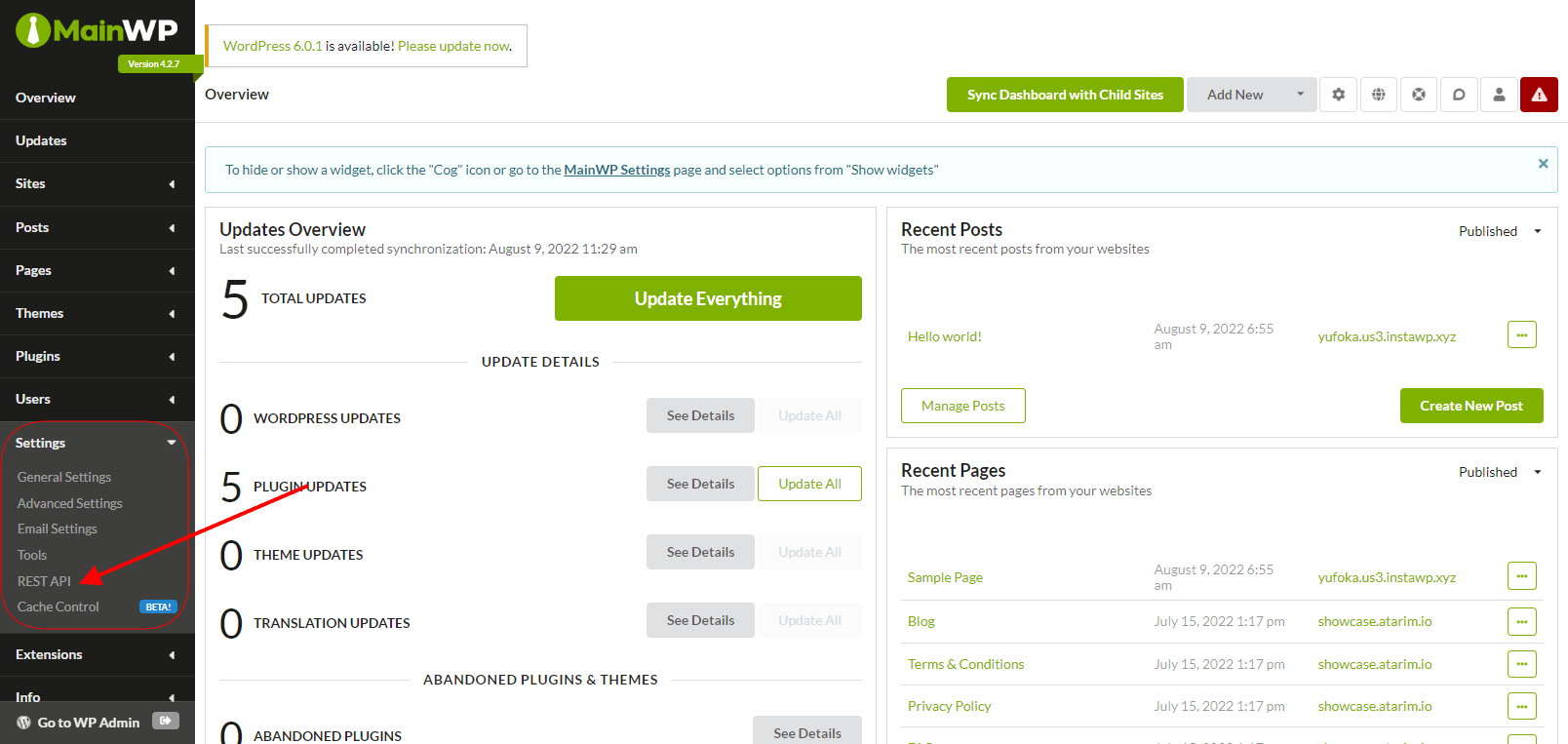
To get started, go to your MainWP Dashboard and navigate to the REST API settings. Turn on the REST API, and click on the button to generate new keys. Copy these keys – you’ll need to enter them in your Atarim Dashboard.
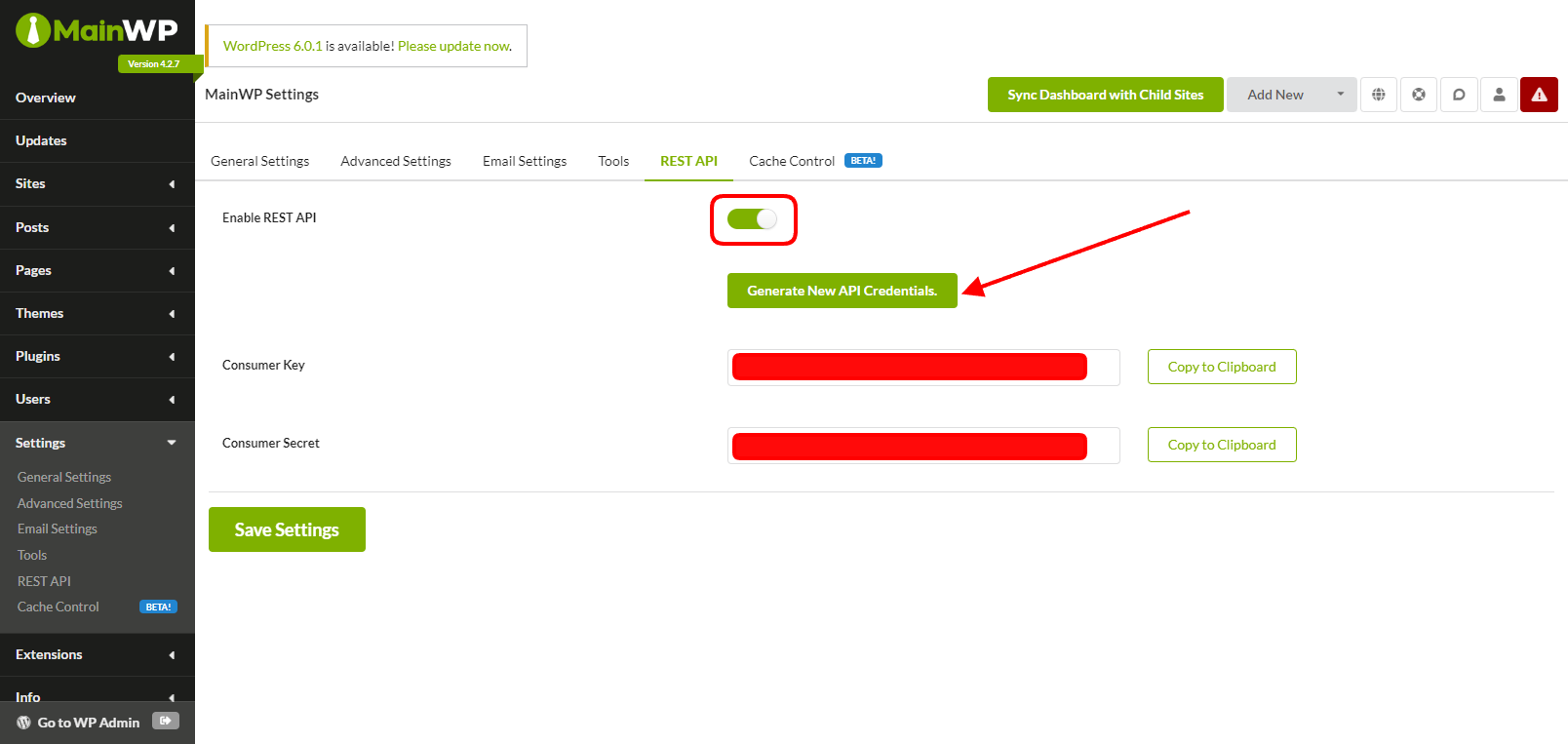
After generating the keys for your MainWP Dashboard, go to the integration settings section inside your Atarim Dashboard. You should have already enabled the MainWP integration in the previous step.
Now you need to copy the two keys into the first two fields, and enter the URL of your MainWP Dashboard into the third field. Don’t forget to click on “Submit” for each one, and then click Save Changes in the top right of the page.

How to Visually Collaborate on Your MainWP Websites
By connecting Atarim to your MainWP site, you can communicate with your team and clients seamlessly. You can create tasks, add comments, draw annotations, and more – all on the live website.
To start visual collaboration, simply click on the collaborate link inside your MainWP Dashboard.
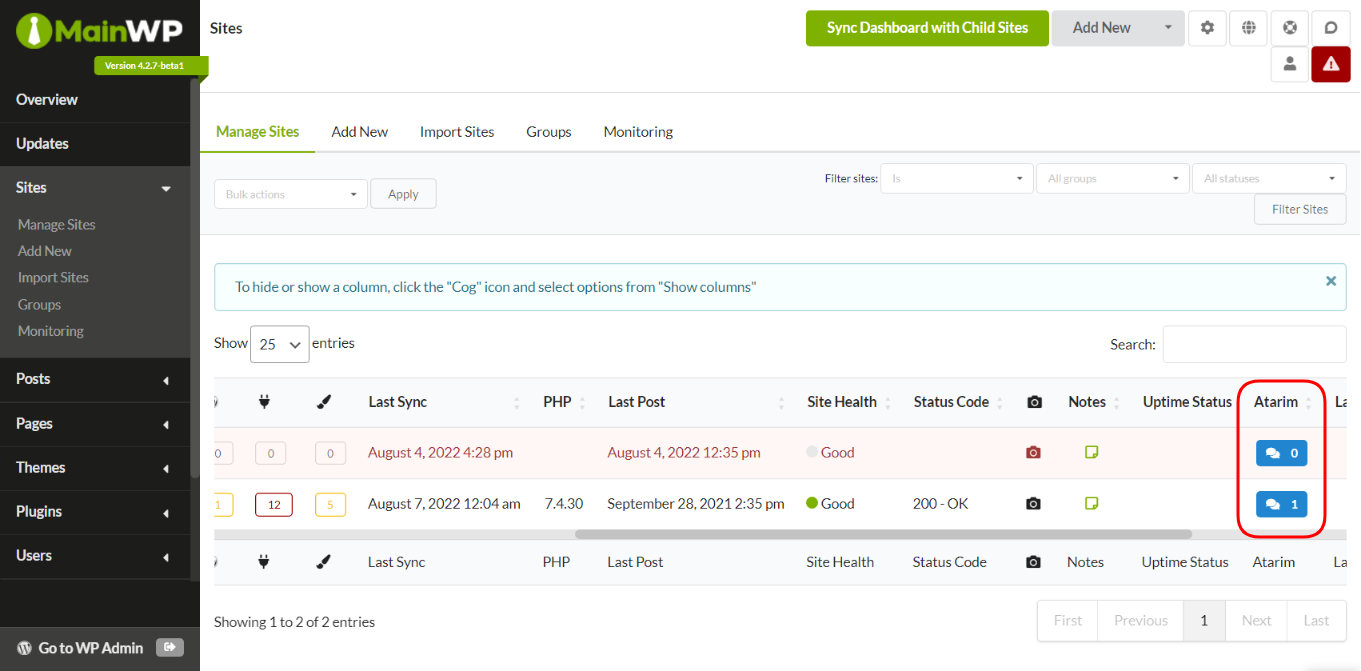
This will open the website in Atarim, where you can start creating tasks and feedback. You’ll also see the number of tasks created in Atarim on your MainWP Dashboard. To learn more about this feature, read our post on creating tasks in WordPress.
Go to your MainWP Dashboard, and open the WordPress Admin. Then, go to Settings, and then click Permalinks.
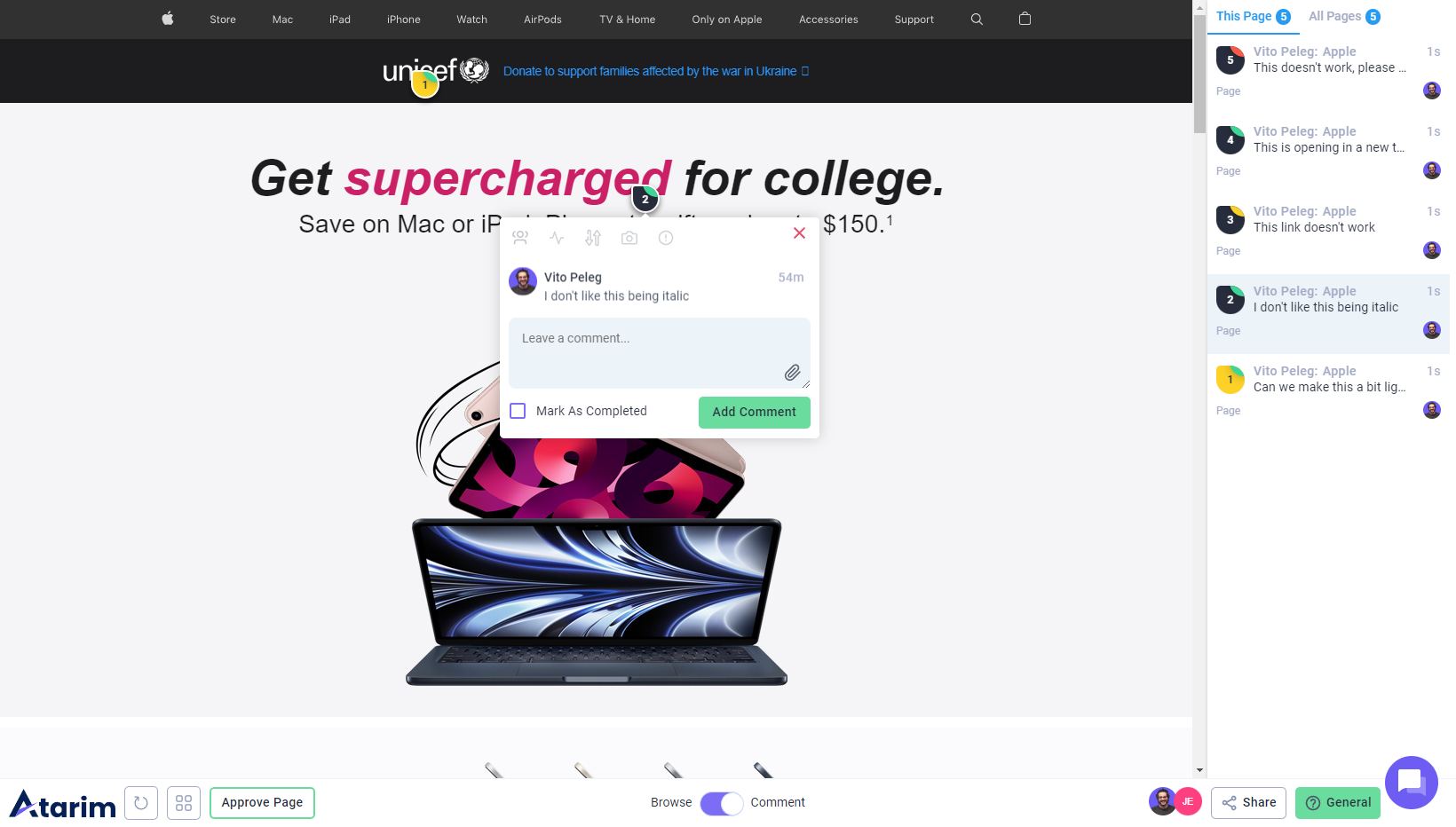
How to See Website Vitals in Your Atarim Dashboard
Once you’ve connected your MainWP Dashboard and Atarim Dashboard, you’ll be able to see some important information about your MainWP websites in your Atarim Dashboard. This includes:
- Updates: The number of updates pending on plugins, themes and WordPress.
- Status: Whether the site is online or offline at the moment
- Security: The number of security issues the website currently has.
You can access your MainWP Dashboard directly by clicking on the highlighted icon on your websites inside the Atarim Dashboard.
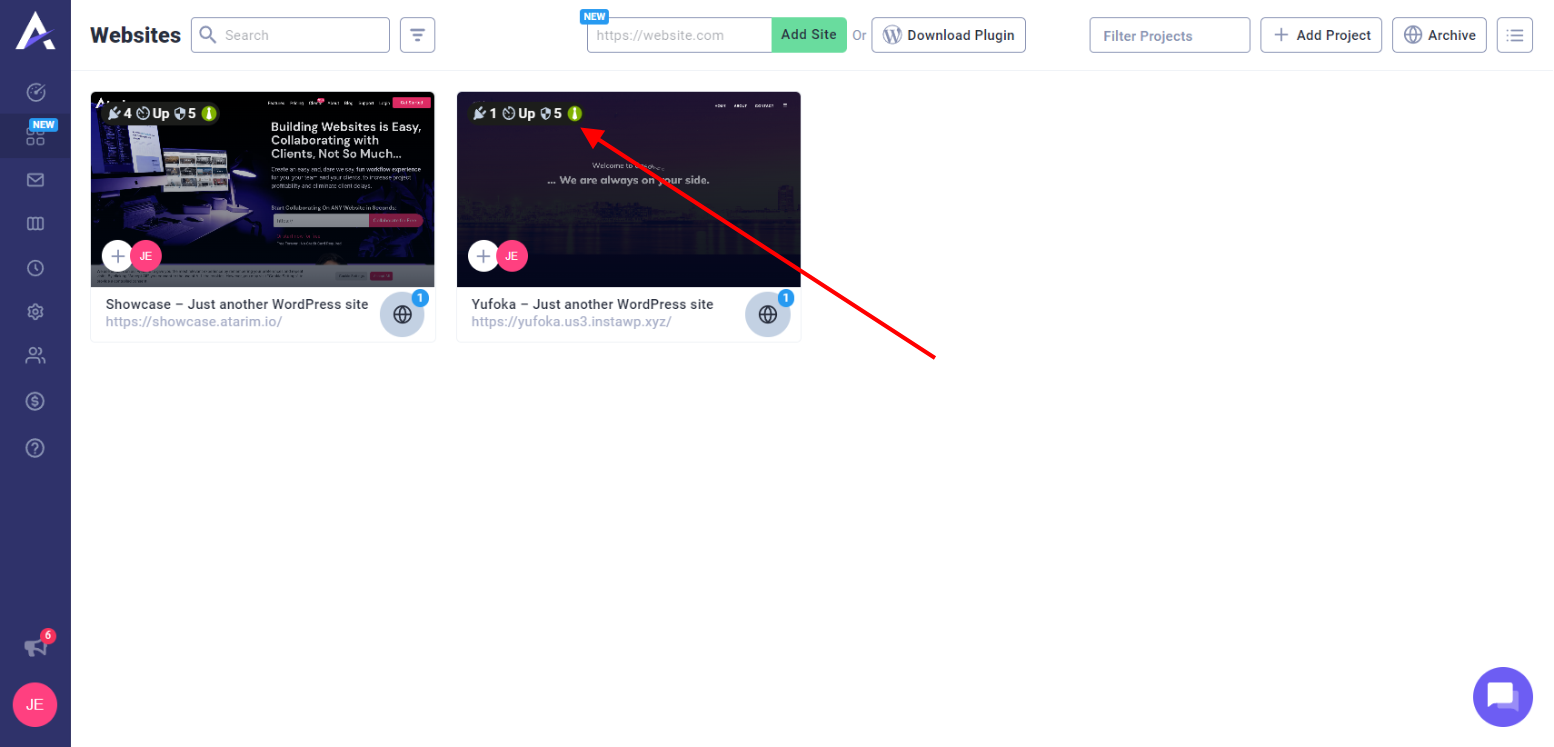
Troubleshooting: Why Can’t I See the Website Vitals on Atarim?
If you’ve followed all the steps correctly and you still can’t see the website vitals in your Atarim Dashboard, you may need to change the permalink setting of your MainWP Dashboard.
Set the permalink structure to “Post Name”. This will fix the data issue and allow Atarim to pull the information from your MainWP Dashboard.
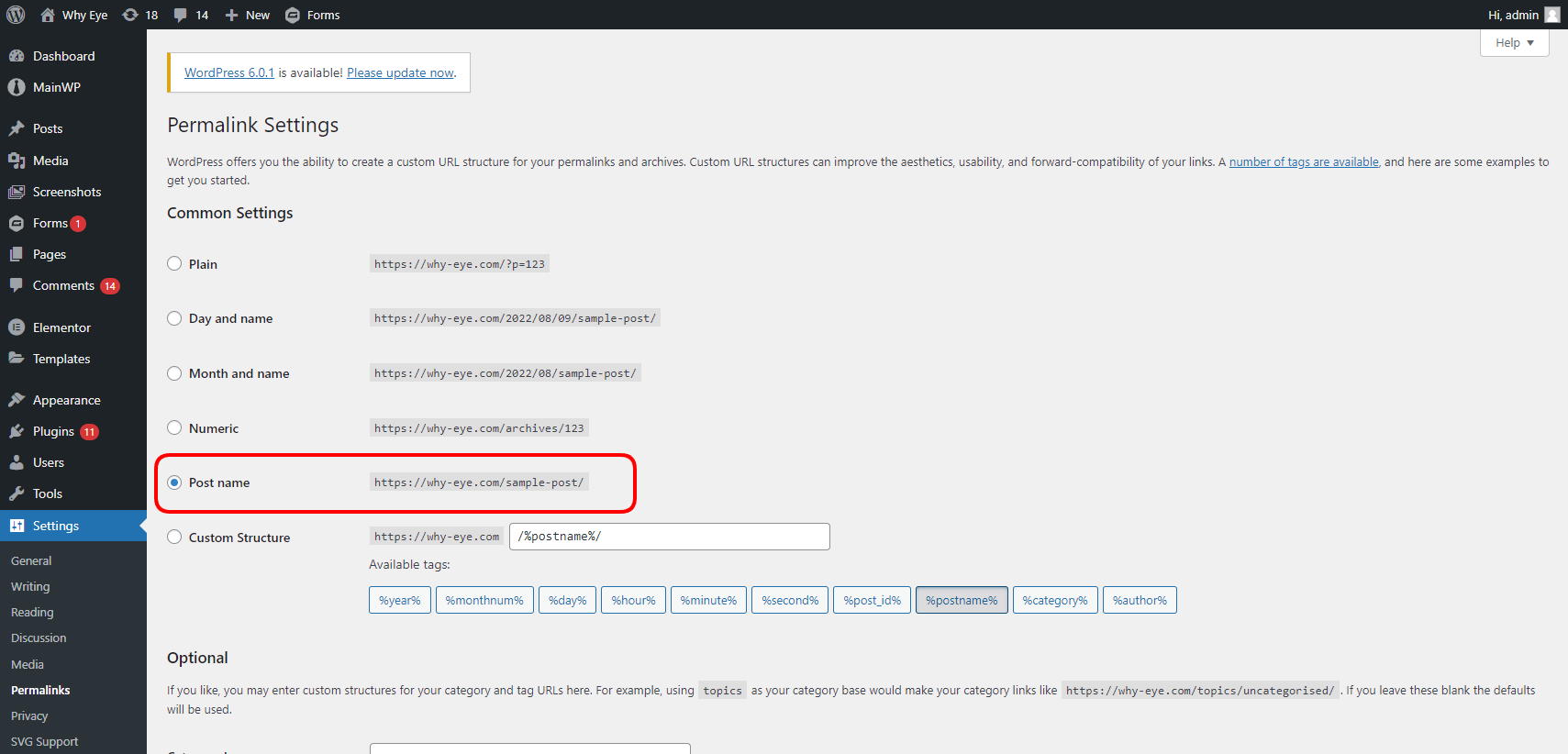
If you’ve done this and you still can’t see it, please contact support@atarim.io and we’ll help you out as quickly as possible!
How to Sync the Status of Your Websites
To sync the status of your websites, go to your MainWP Dashboard and navigate to “Sites > Monitoring”. Select all of your websites, then click on Bulk Actions and choose “Check now” – then click Apply.
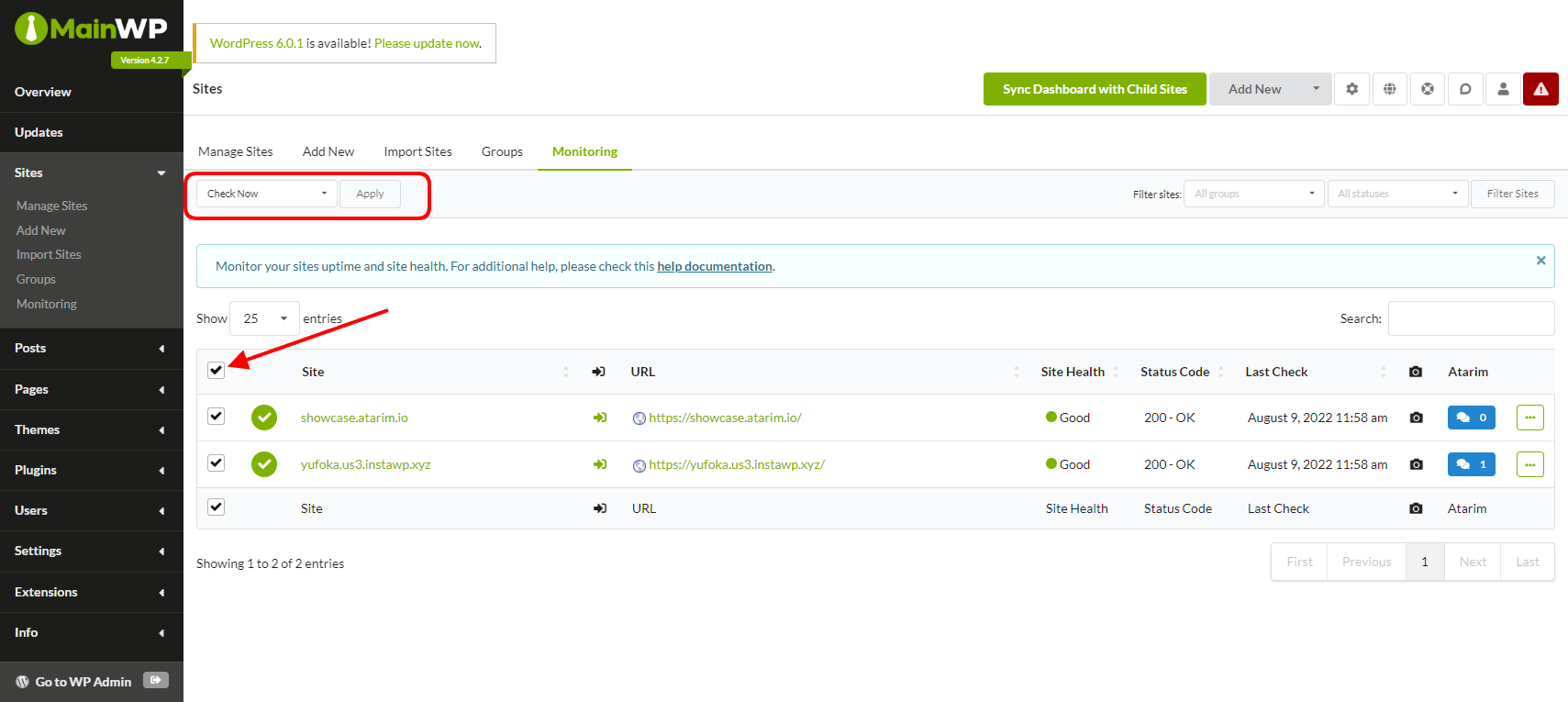
This will update the status code, which will be reflected in your Atarim Dashboard on the websites screen.
How to View Tasks from Atarim on MainWP
Tasks that you create on your MainWP websites in Atarim will also appear on your MainWP Dashboard. On your websites screen, scroll to the right to see the Atarim column.
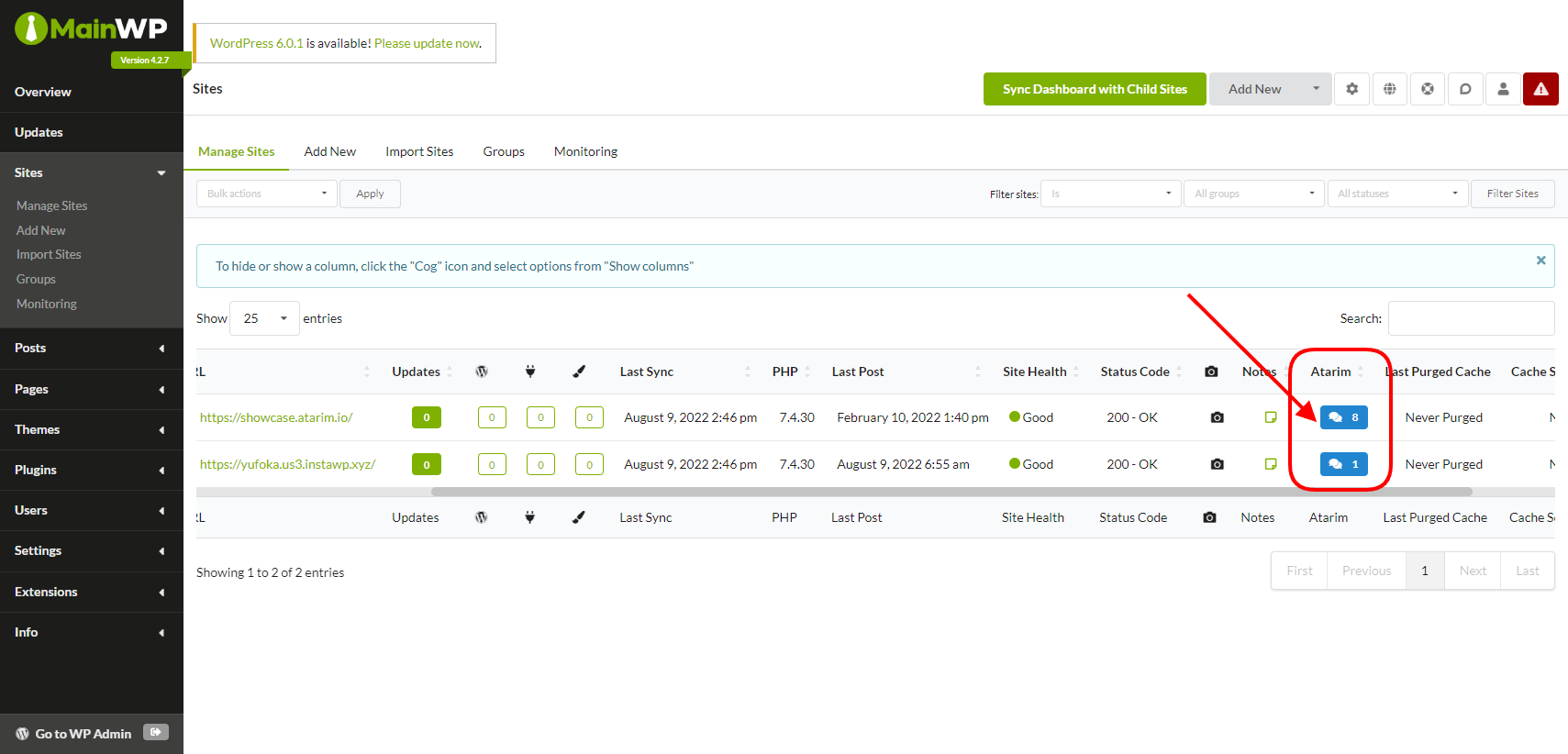
By clicking on the button in the Atarim column, you’ll see a complete list of all tasks that are on each website.
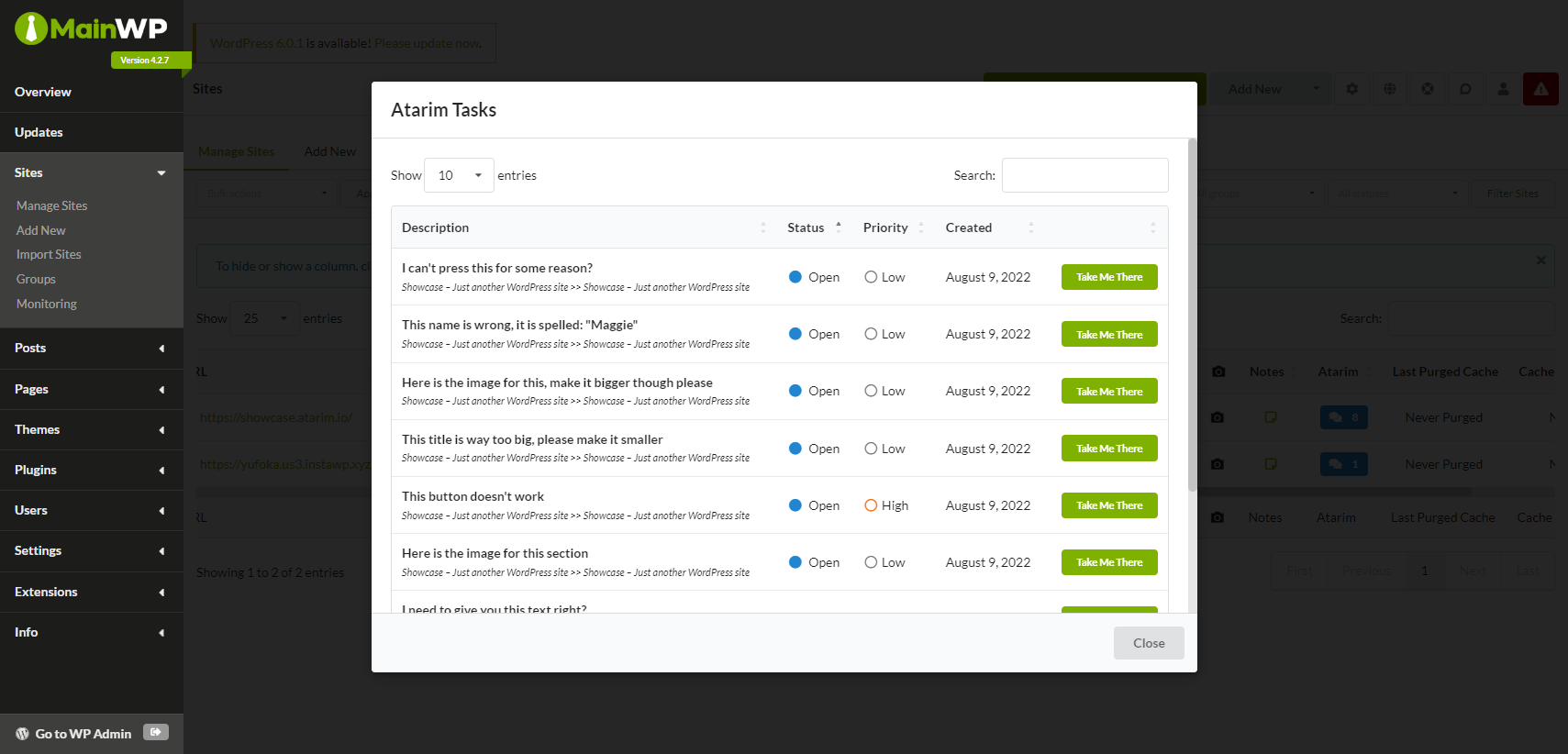
Clicking on “Take Me There“, will open a new tab and take you directly to your inbox inside the Atarim Dashboard, and display this particular task so you can get straight to work!
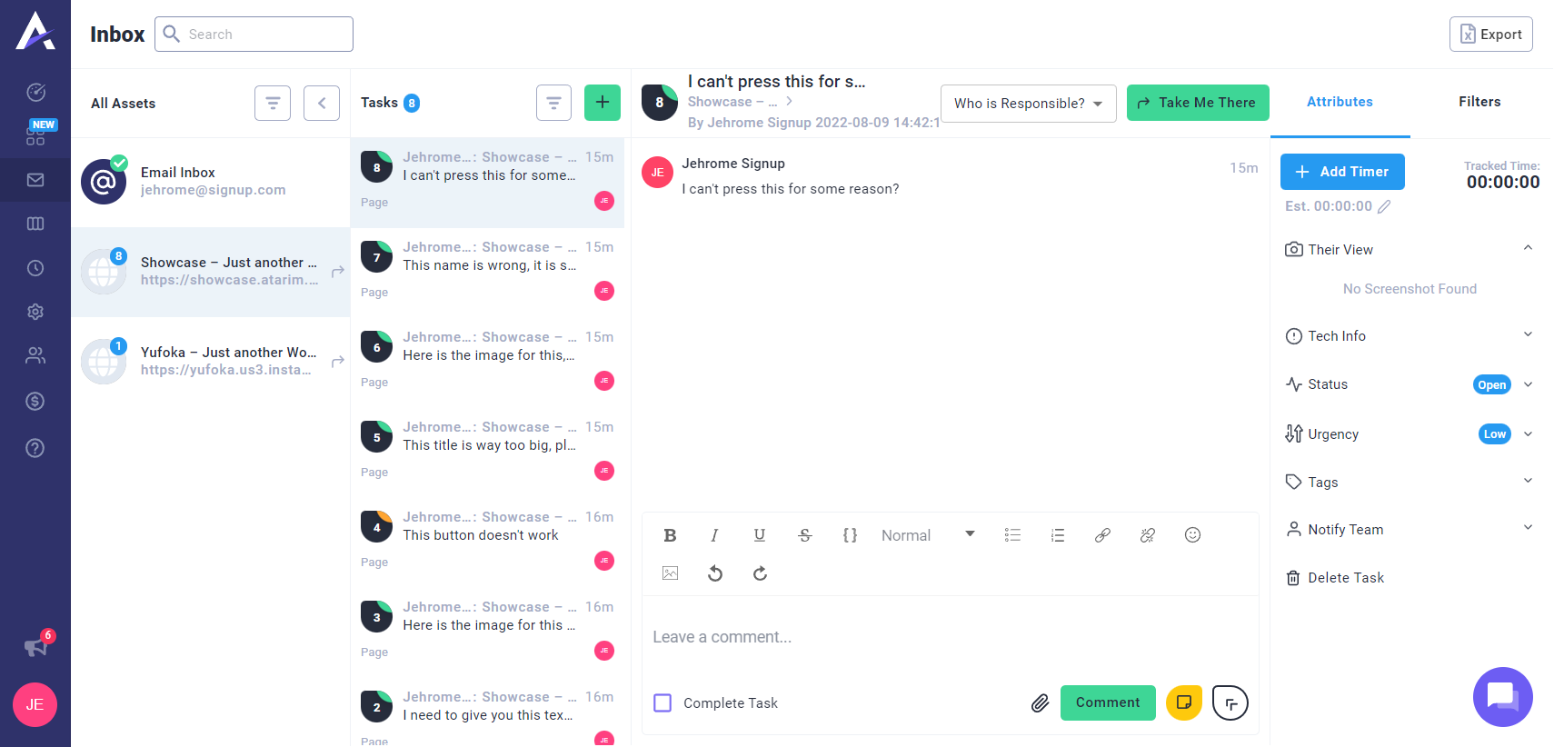
You can also see a list of your tasks inside the Atarim extension that is installed in your MainWP Dashboard.
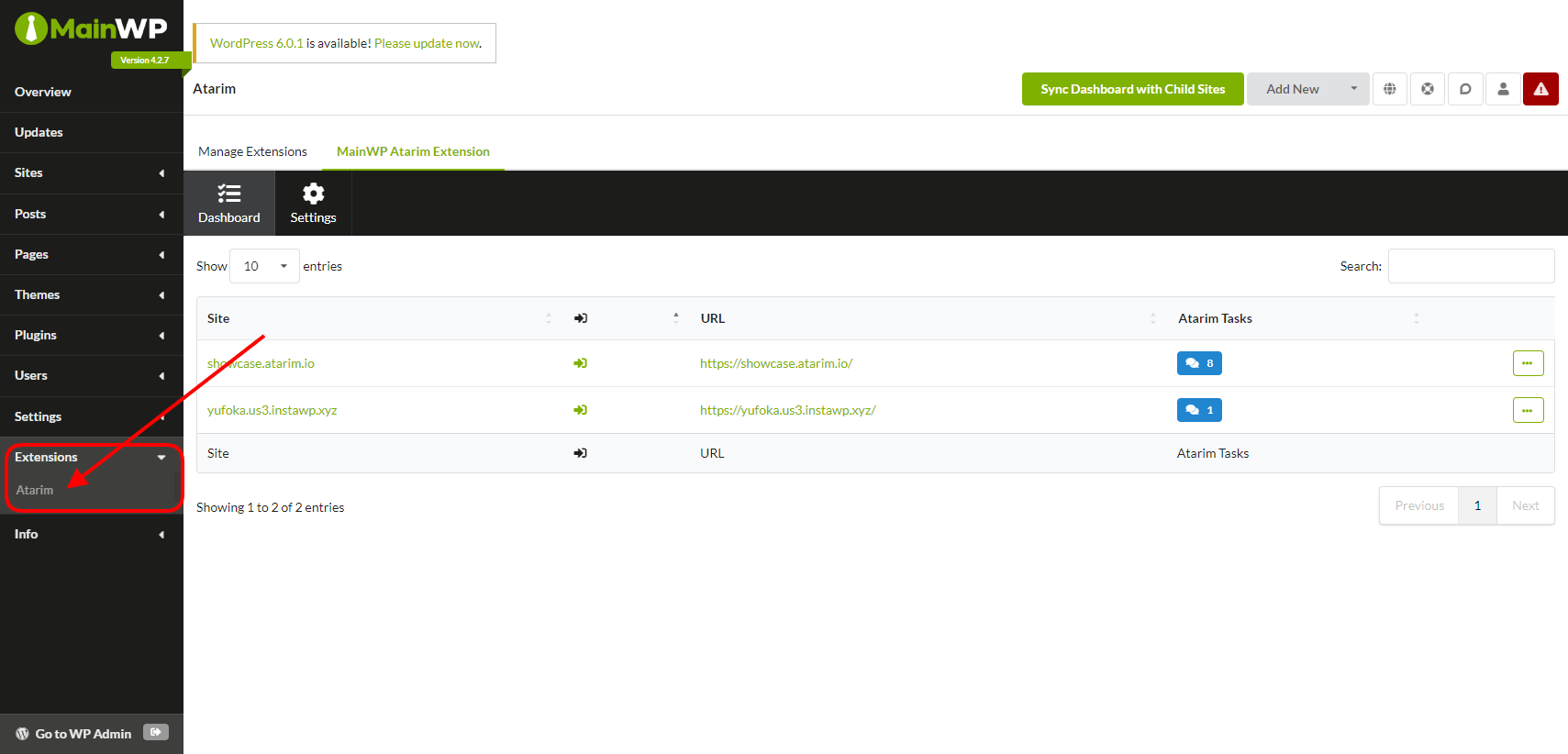
On this page, you can click on the Atarim task button next to your website, and instead of showing you a task list, this will take you directly to the collaborative screen of this website!
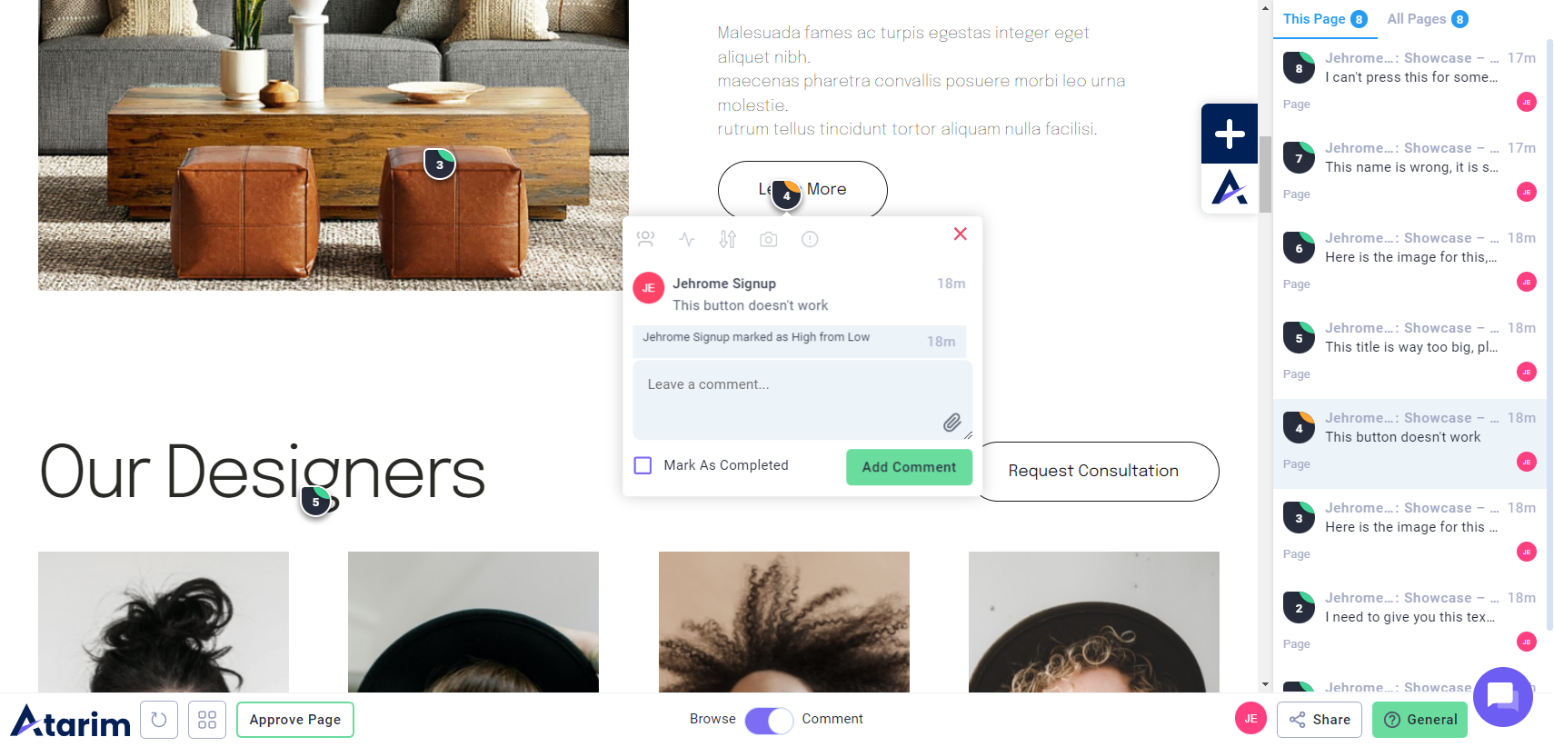
You can also see a full list of all tasks across your network of websites inside the “Overview” screen of your MainWP Dashboard.
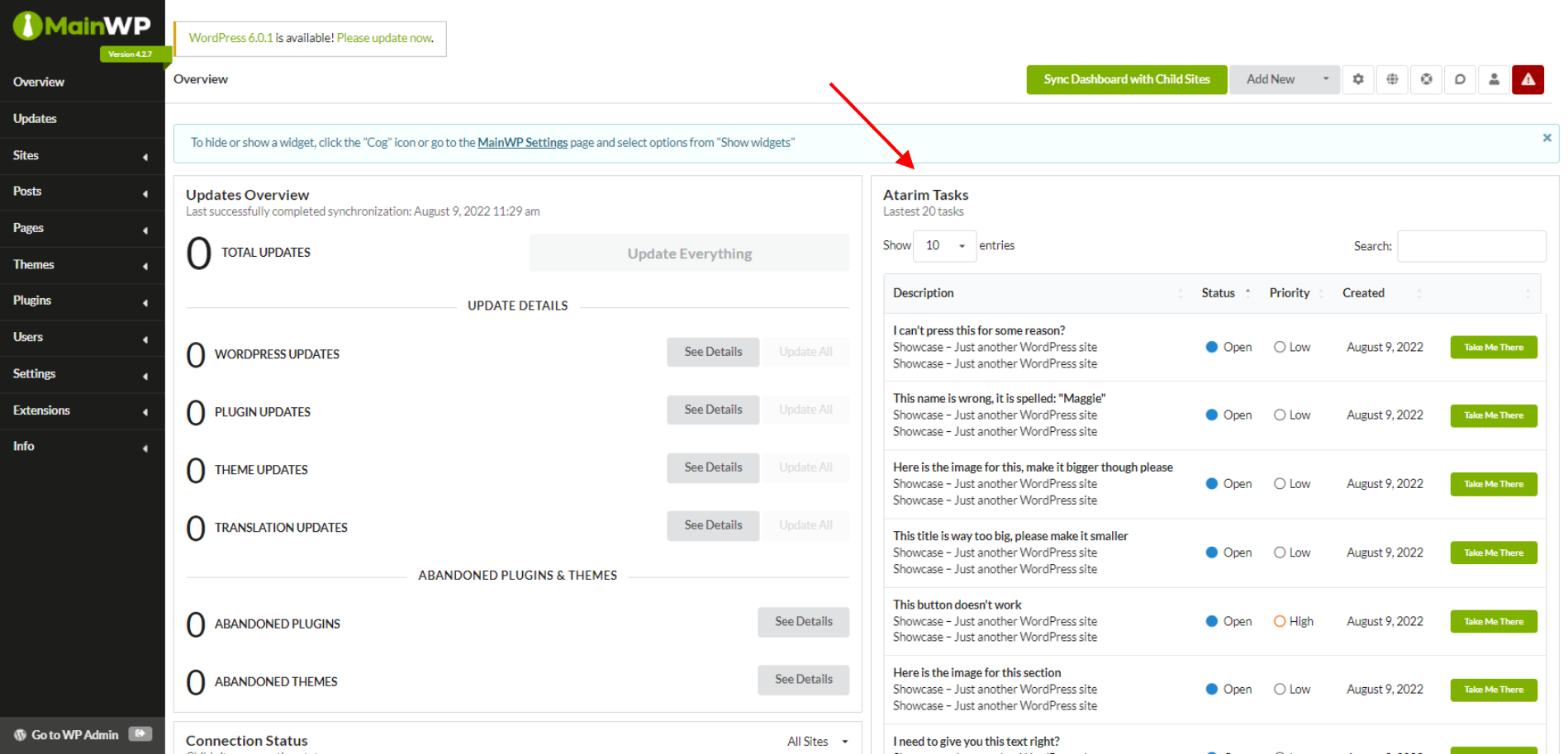
Getting Support From Us
We’re here to help you connect your MainWP and Atarim Dashboards smoothly. If you encounter any issues, please email us at support@atarim.io or chat with us live in the bottom right corner of your Dashboard on any page!