Remapping Tasks
When a page changes, stickers can lose their original position as they are attached via the ID of the section.
In this article, we are going to show you how to remap tasks that have been “orphaned” (those poor orphaned tasks!).
Tasks That Lose Position
When a task has becomed orphaned, you will no longer see it on the page you’re looking at.
To notify you of an orphaned task, you’ll see a red icon inside the sidebar.

Hovering over this icon will give you a notice that this task has lost it’s position.

Tasks that have become orphaned, will be come general tasks on the page they were originally on.

Remapping Orphaned Tasks
If you’d like to remap an orphaned task, first click the sticker of the task inside the sidebar.

By clicking this, the task will be attached to your cursor. You can then hover over the section you would like to re-attach it and click.
In the below example, we are re-attaching it to the text in the top left.
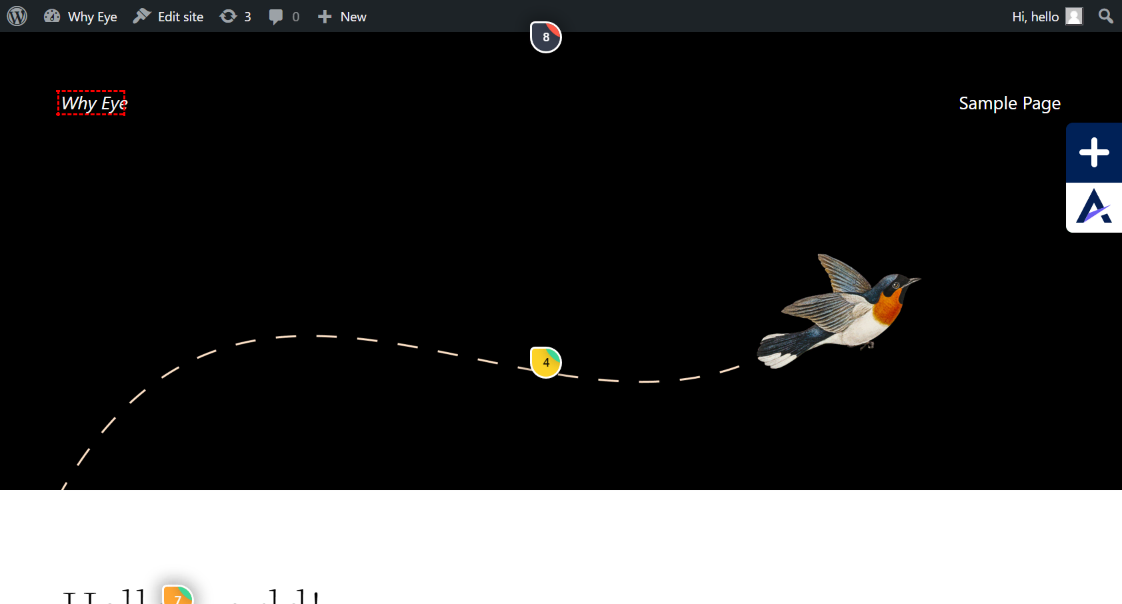
And boom, the task is re-attached (and the notice is gone).
