Canned Responses
Canned Responses are a great way to create reusable snippets & make replying to both emails and comments on tasks even easier if it’s a question, suggestion, or issue you’ve had before.
By creating a range of snippets from common scenarios you run into in your day-to-day – save time and effort you’d usually spend typing out the same messages over and over again.
Getting Started
To get started, you need to first head over to the Settings menu and select the Email Canned Responses tab, as shown below:

Create a New Snippet
Next, click the ‘Create a New Snippet’ button, and a pop-up will appear.

From there, you just need to create the snippet:
- Name – the name/case of when you’ll use the snippet
- Content – the actual message you’ll send to a recipient

You can also insert variables inside the snippet, such as Full Name, Email, or Assignee.
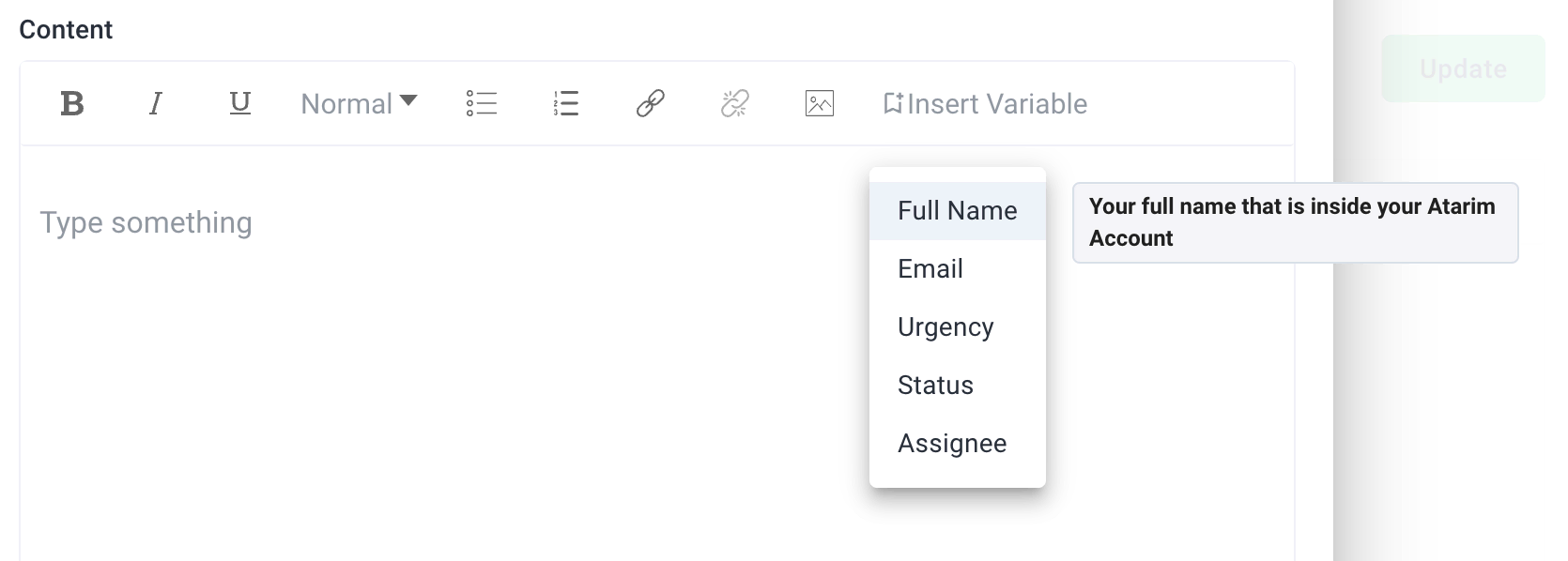
After the snippet is finished, click the Create button.
Sending the Canned Response
Head over to the Inbox tab or any task in your Atarim dashboard (canned responses are not limited to emails, they can be used for tasks created in visual collaboration as well)

And click the new Canned Responses option shown above, proceed to select the canned response you want to insert, and then hit Insert Canned Response:

Getting Support From Us
Canned Responses are an amazing way to save time.
Instead of typing out the same message over and over again …. from scratch – spend some time now to create snippets you can later re-use for some of the most common and recurring emails, questions, and comments you get.
If you have any questions or need anything, you can always reach us at support@atarim.io where we are always happy to help!