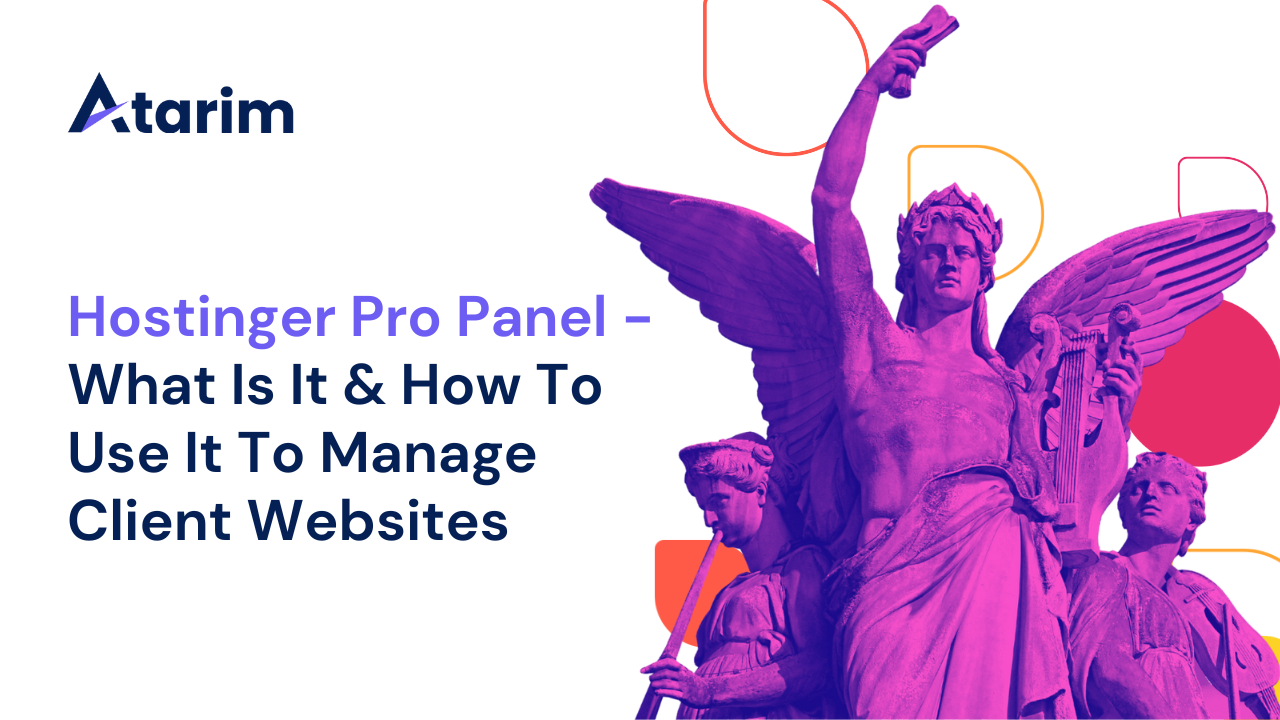Hostinger is far from new to web hosting.
They’ve been around since 2004.
But, they recently rolled out an all-new solution designed to make it easy to manage hosting as an agency, offering everything from client management through to easy-to-provision subaccounts.
Enter the Hostinger Pro Panel.
In this post, we’re going to walk you through exactly what the Hostinger Pro Panel is, what it can offer you, and everything you need to know about using it. If you run multiple websites with Hostinger or plan to do so – this guide was written for you!
Let’s dive in.
What Is The Hostinger Pro Panel?
The Hostinger Pro Panel is a dedicated dashboard that is a part of Hostinger’s hPanel that’s specifically designed to suit the use-case of web design freelancers and agencies that own or manage multiple websites for clients.
It’s an all-in-one dashboard, designed to centralize hosting and website management.
In short, the Hostinger Pro Panel makes it super simple to:
- Set up hosting for multiple companies (clients).
- Add or remove clients (and let them manage their billing).
- Get easy & direct access to partnership programs as a part of the services that you offer to clients through Pro Panel.
- Easily monitor (and collaborate* on) websites all in one place.
Here’s a quick video walkthrough from their team:
How to Access The Hostinger Pro Panel
To access the Hostinger Pro Panel, simply log in to your existing Hostinger account (or create a new one if you don’t have one yet).
Once you’re in, you’ll see the Pro Panel button in the top navigation, as shown below:

Hit that button, and you’re in! 🎉
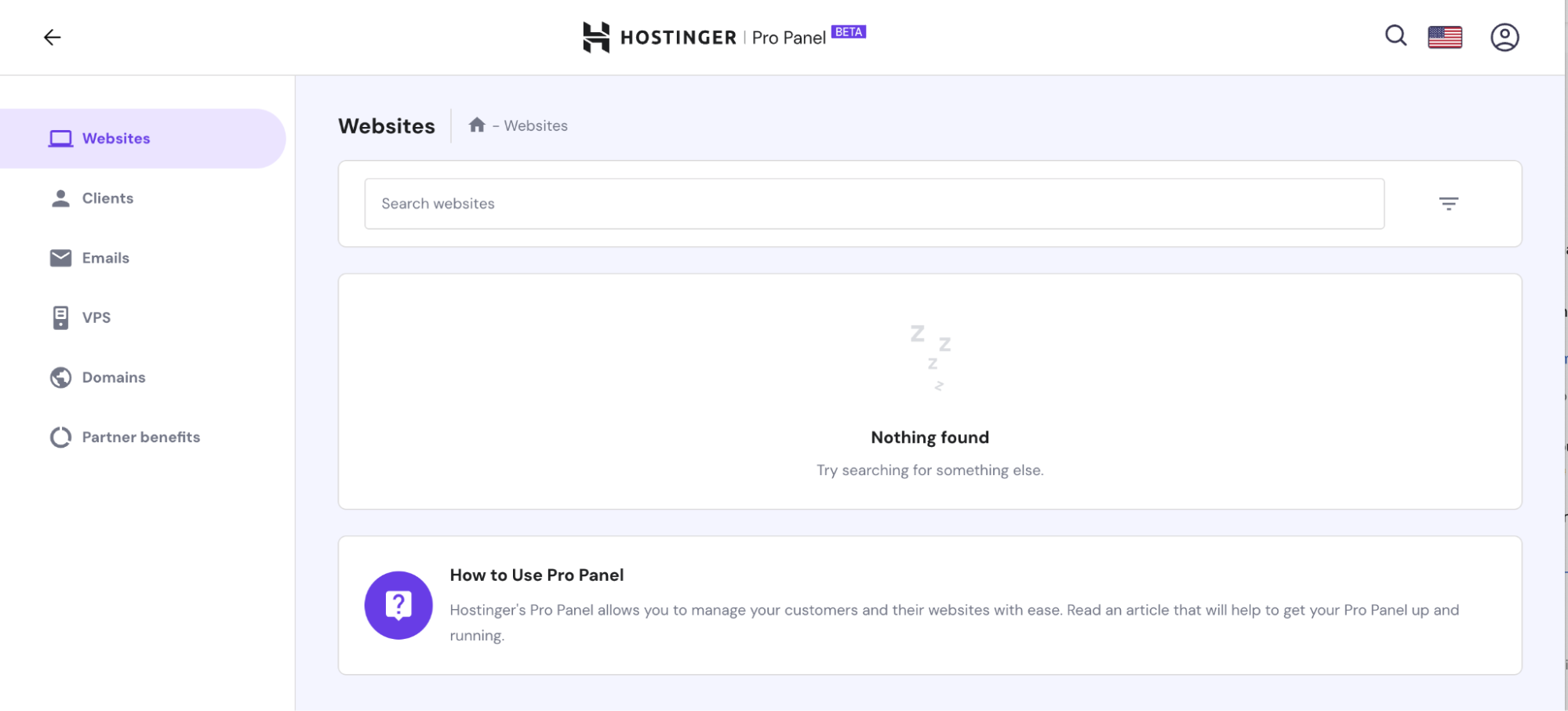
If you haven’t set up any clients or services in the Pro Panel yet, then you should expect the Pro Panel to look a bit empty and lonely (as above). 👻
But it’s super easy to change that and invite your client.
Here’s how managed accounts work in your Hostinger Pro Panel:
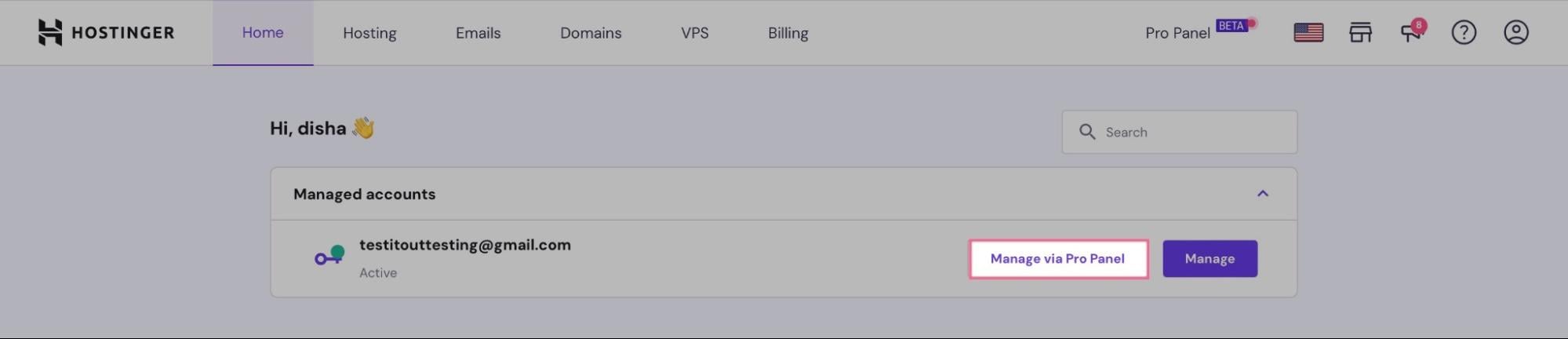
Each managed account is – in simple terms – a sub-account of your Hostinger account that will allow you to view everything related to that specific client or company in a single dashboard.
This dashboard is divided into multiple sections and tabs (slightly different from the original Hostinger dashboard you may be familiar with if you’ve used Hostinger before).
Hostinger Pro Panel: Managed Websites
The Managed Websites section acts as an overview of the websites you manage.

For each of the websites, you can see these metrics:
- Site information – the domain name, email, and Hostinger membership.
- Security features – SSL certificate, malware scanner, and weekly backups.
- WordPress updates – the number of updates (if any) in WordPress.
- Performance score – the performance score is derived from PageSpeed Insights.
You can also see two icons next to most sites, which represent WordPress and Atarim.
If you click on the WordPress icon, you will be automatically taken straight to the WordPress admin area of the selected website.
The Atarim icon will empower you to collaborate with your team on your website. Atarim will create a staging environment for your website so you can leave feedback directly on specific sections of your website.

The ‘Manage’ button will open a website dashboard inside Hostinger.
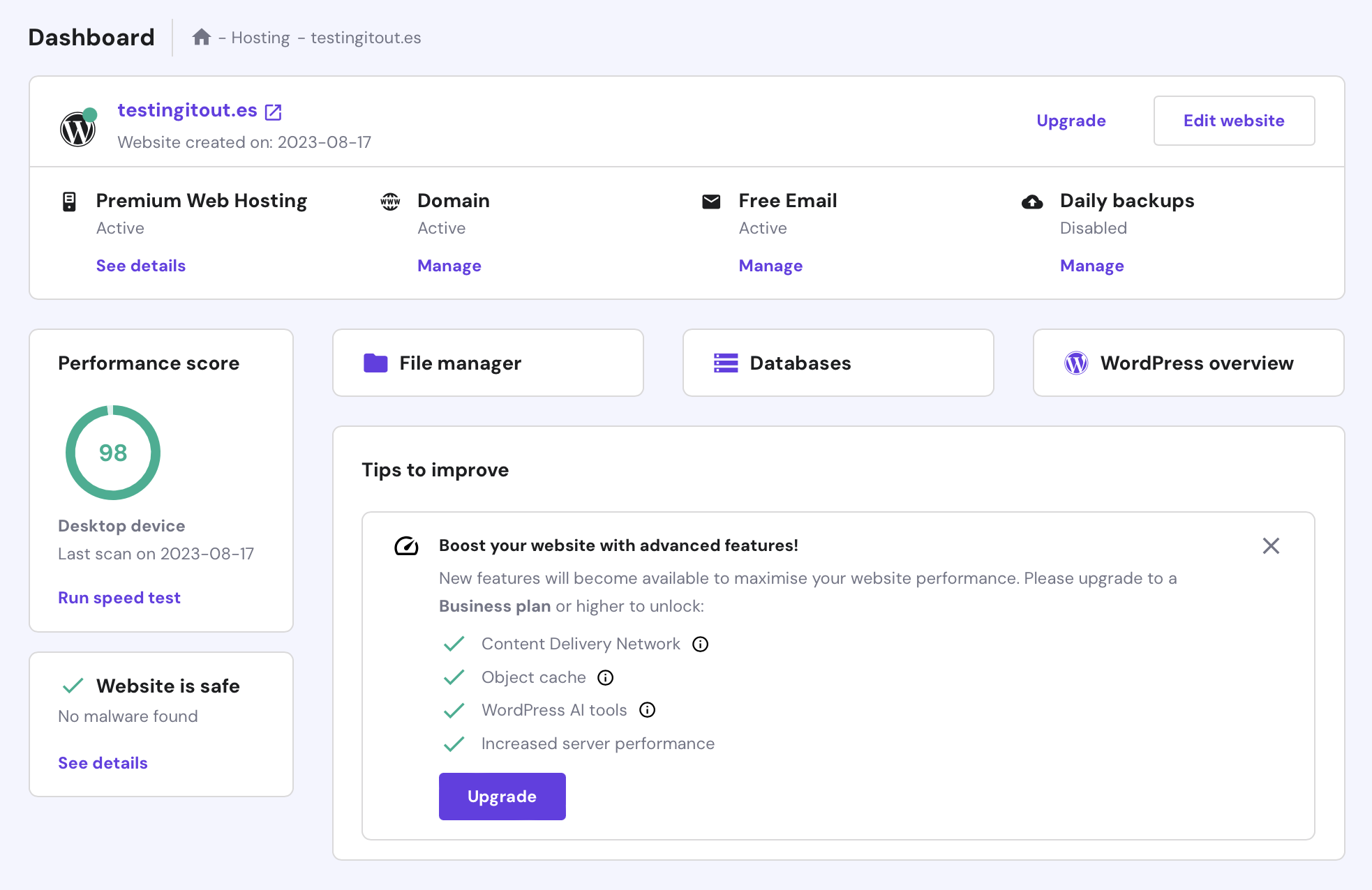
This will allow you to make any necessary changes to your website, such as managing backups and upgrading a membership or accessing File Manager, Databases, and WordPress.
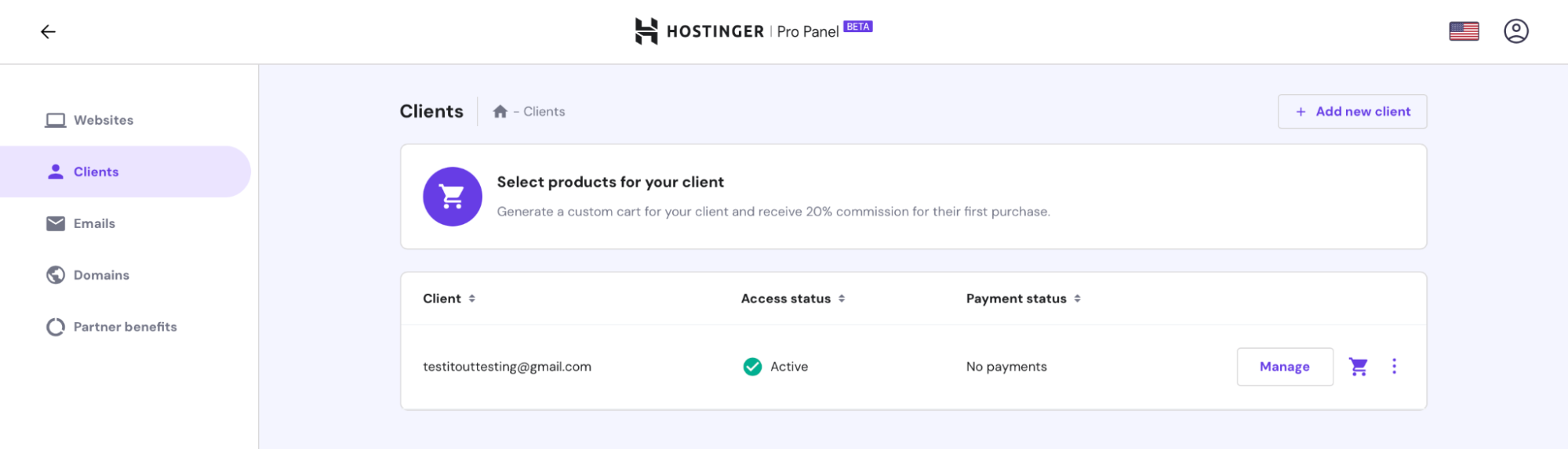
Sidenote: You and your clients will get as many completely free SSL certificates as you need for your Hostinger websites.
Hostinger Pro Panel: Adding or Removing Clients
The ‘Clients’ section is all about adding, managing, and removing clients.
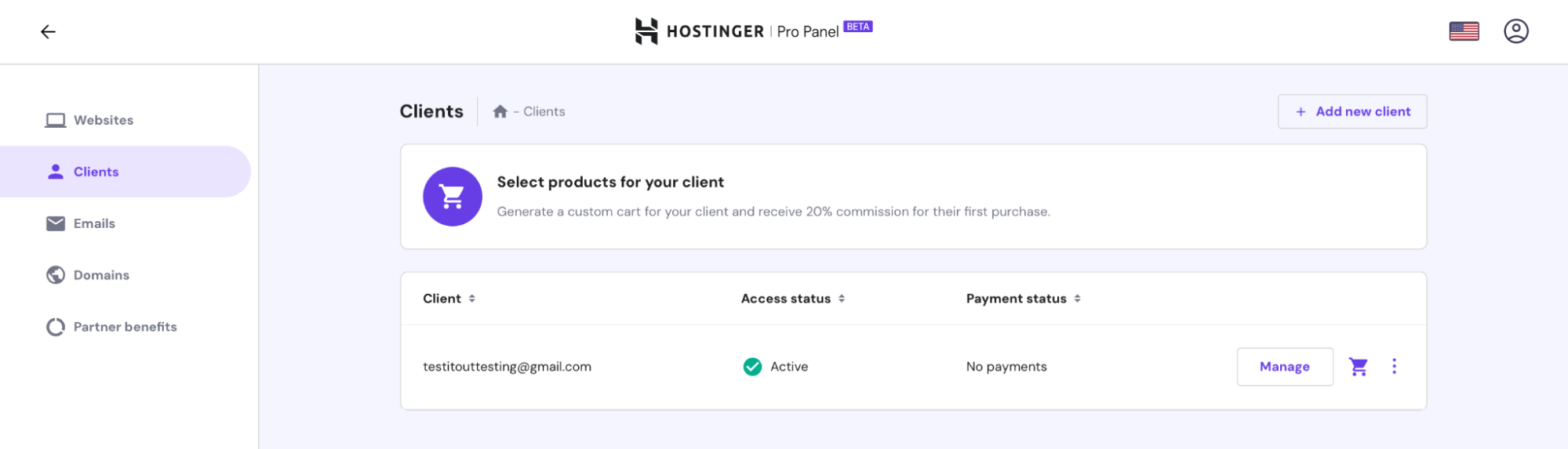
To add a new client, you just have to click on the ‘+ Add new client’ button and fill in the client’s email address, (note that each client has to have an active Hostinger account).

After a client grants you access, you will be able to manage your client’s account. To remove a client, click on the three dots and select ‘Remove access’.


If you click on the ‘Manage’ button next to a specific client, you will see basic information about hosting, domain, and email.
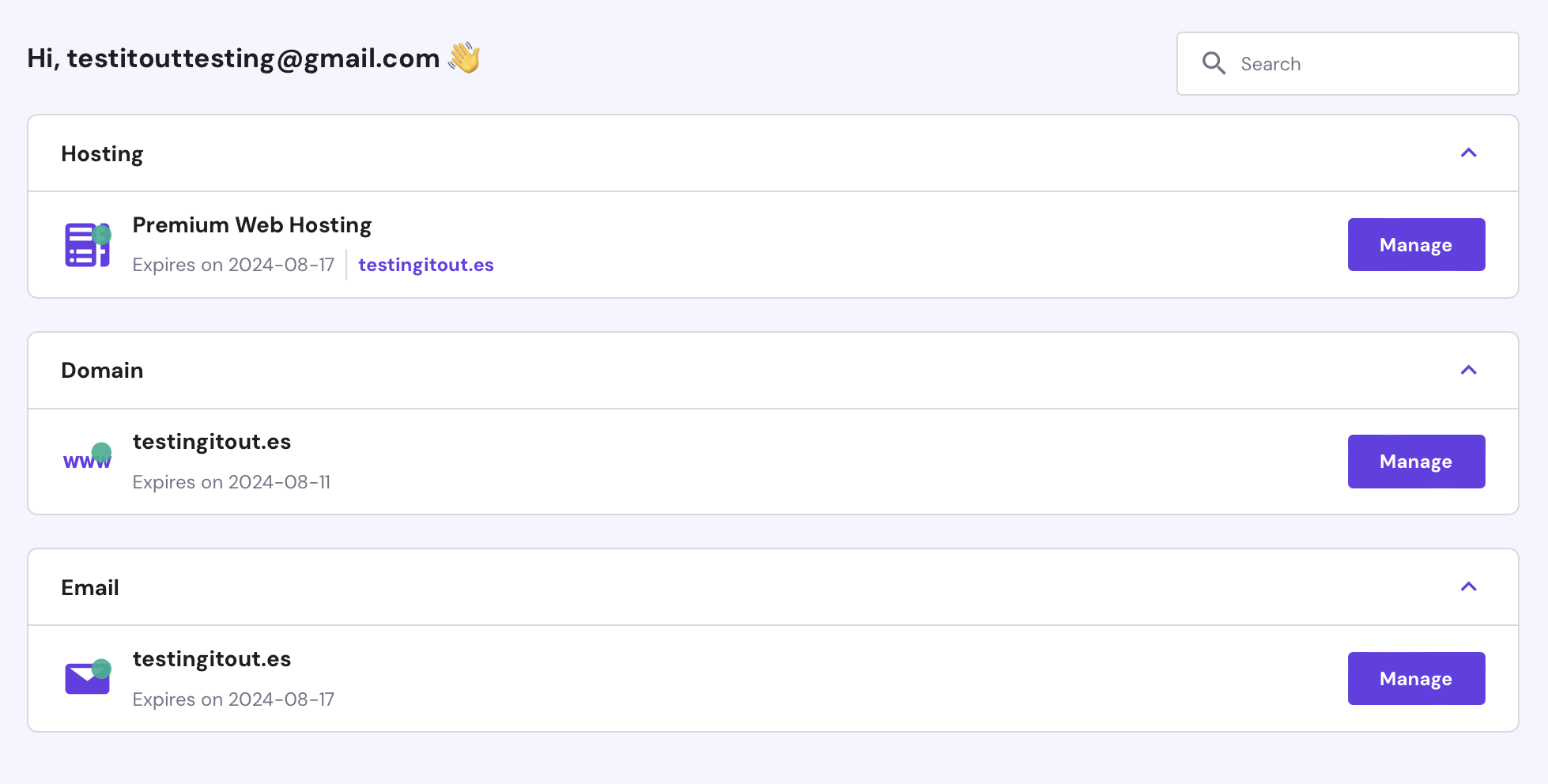
What If Your Client Isn’t a Hostinger User?
If your client isn’t a Hostinger user, or you want to buy another Hostinger plan for them, you can make the purchase correctly within the Pro Panel and earn commissions. 💰
A quick note about how commissions work:
- 20% commission for the first payment invited clients make.
- 10% recurring commissions on all further payments (upgrades and renewals included!)
Note: Of course, this is subject to Hostinger’s own terms and conditions.
Getting started with earning commissions is as simple as clicking on the ‘Select products for your client’ in the Clients tab.
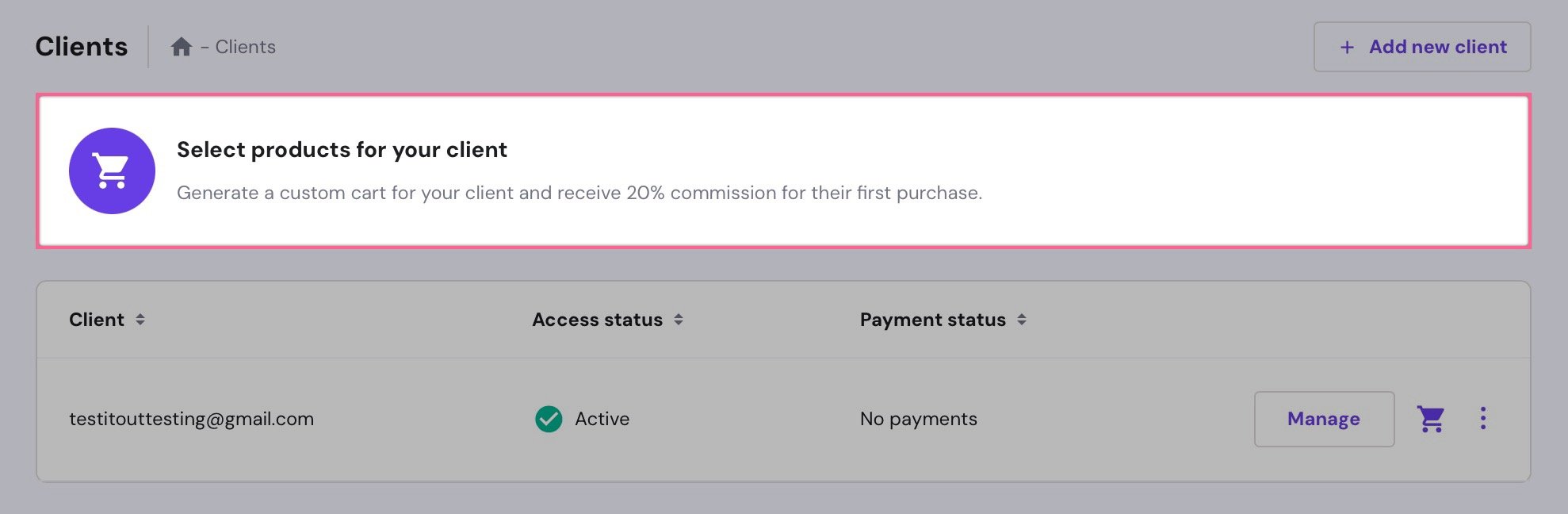
After that, you just select the client’s email, choose a web hosting plan, select a time period, and send a cart to the client. After the client completes their payment, a Hostinger account will automatically be created for them.
To view and manage your rewards, head over to the ‘Partner benefits’ tab.

You can select your preferred payment method at the top – either PayPal or wire transfer. Plus, you’ll be able to see the number of clients and websites you manage, as well as Earnings and Upcoming payments.
Hotinger Pro Panel: Managing Client Domains
Pro Panel also lets you access a comprehensive list of a client’s domains with details such as domain name, status, and expiration date.
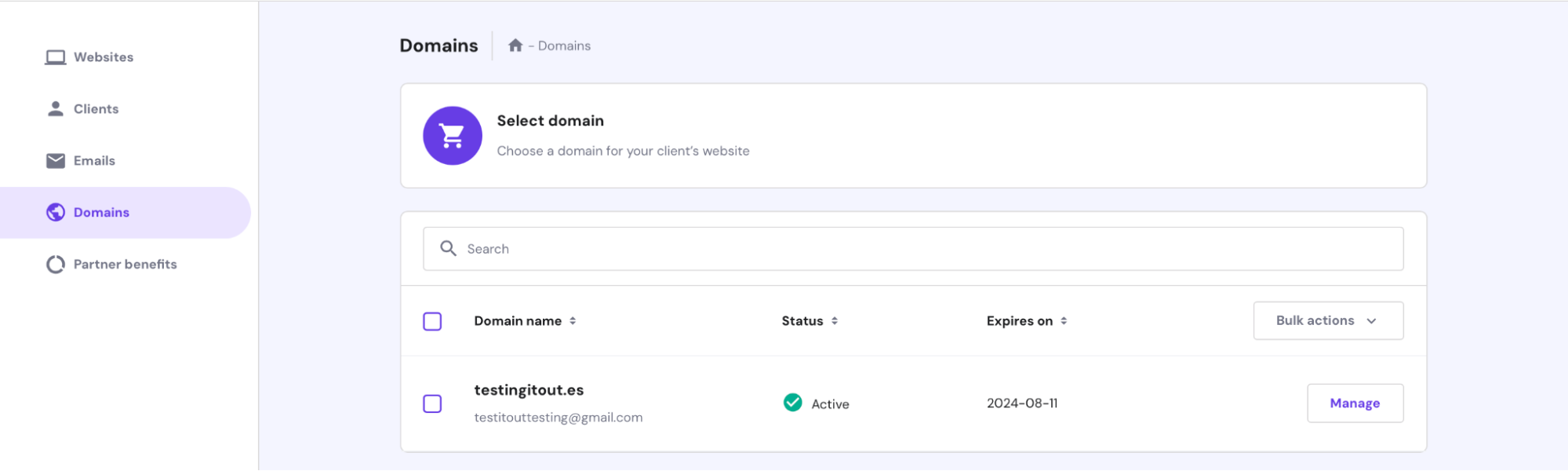
You can also click on the ‘Manage’ button next to the domain to get more options, such as managing your email and membership. You’ll see the domains that you own as well as the domains that your clients have connected via the Pro Panel.
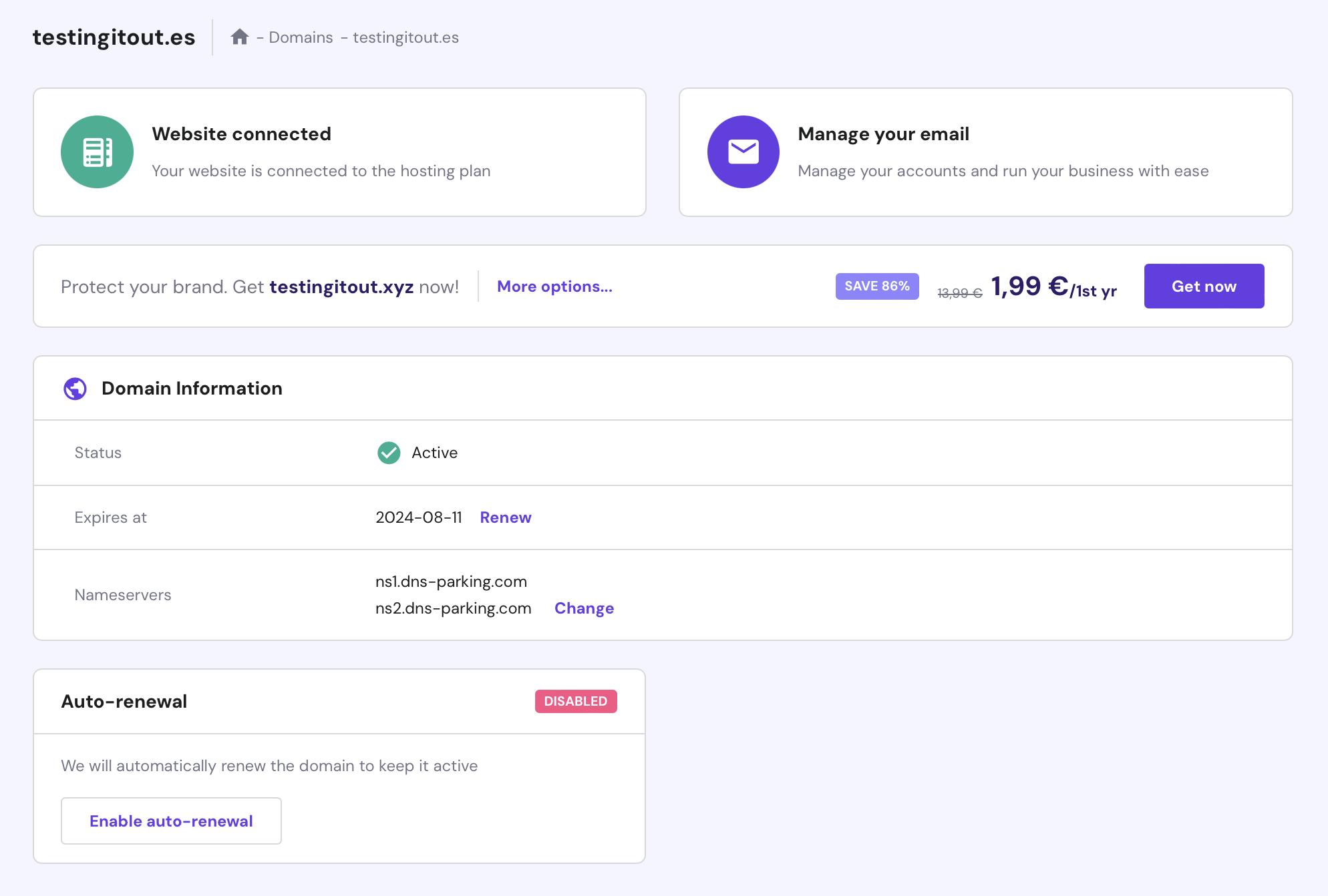
Hostinger Pro Panel: Bulk Actions
If you’re running an agency and/or managing many websites, you can take advantage of bulk actions, and save yourself a lot of time. For instance, you can update the following on all websites at once:
- Plugins
- Themes
- WP version
To achieve this, select the websites from the list and click on the ‘Bulk Action’ button. After that, select a bulk action you want to run and click ‘Proceed’.
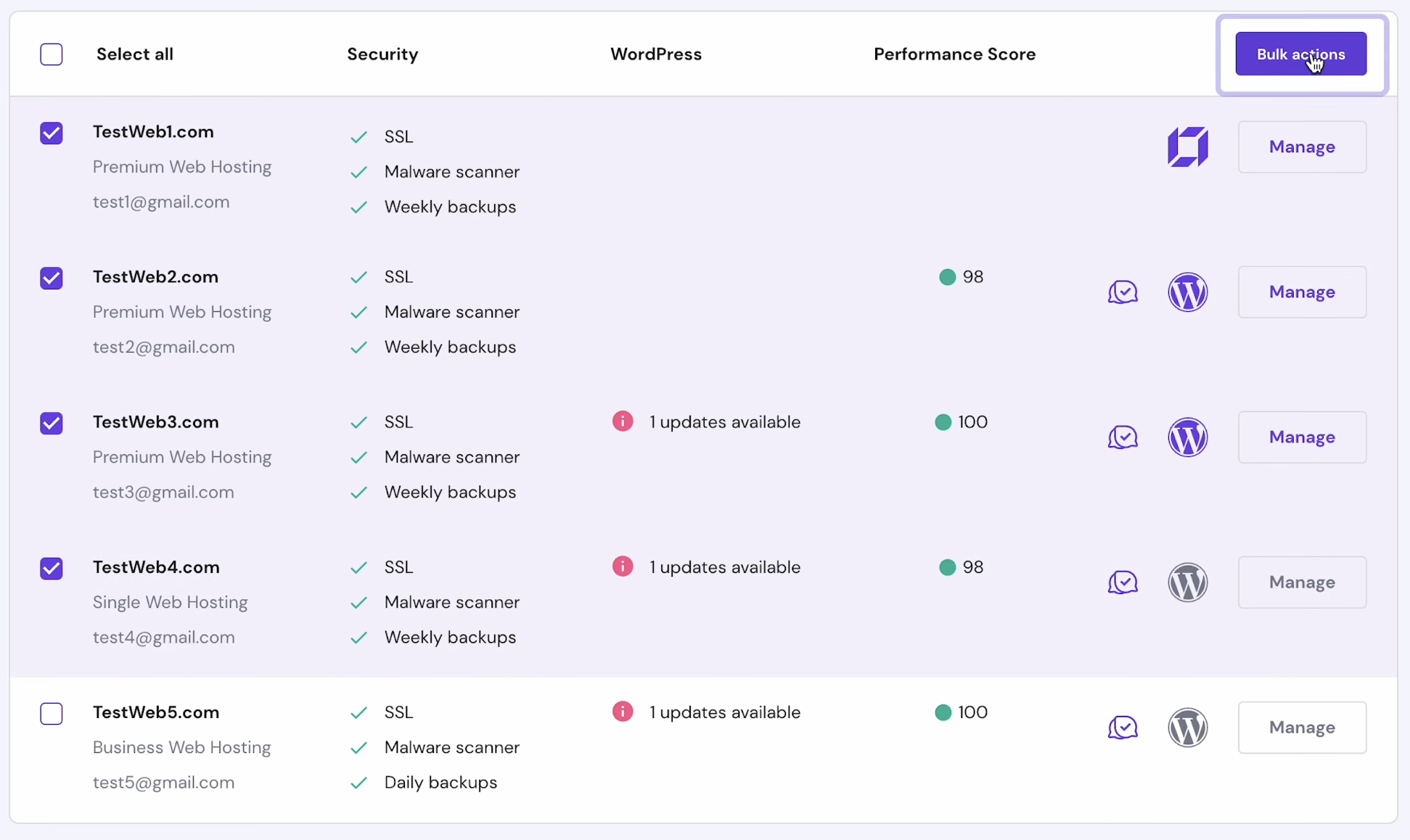
Summary – Our Experience & Thoughts On Hostinger’s Pro Panel
Hostinger’s Pro Panel (still in beta) is a great addition to Hostinger’s product line-up. We’re super excited to follow their journey as a company to see where they take the Pro Panel as a product geared towards businesses, many (in fact, most) of which really line up with the types of users we see interact with us on a daily basis.
If you’re looking at exploring options across categories including website management, reseller hosting, hosting websites for clients & more – we recommend taking the Hostinger Pro Panel for a spin.
It’s an intuitive dashboard that makes it easy to monitor websites, update plugins, themes, and the WordPress core in a single click – all from a central hub.