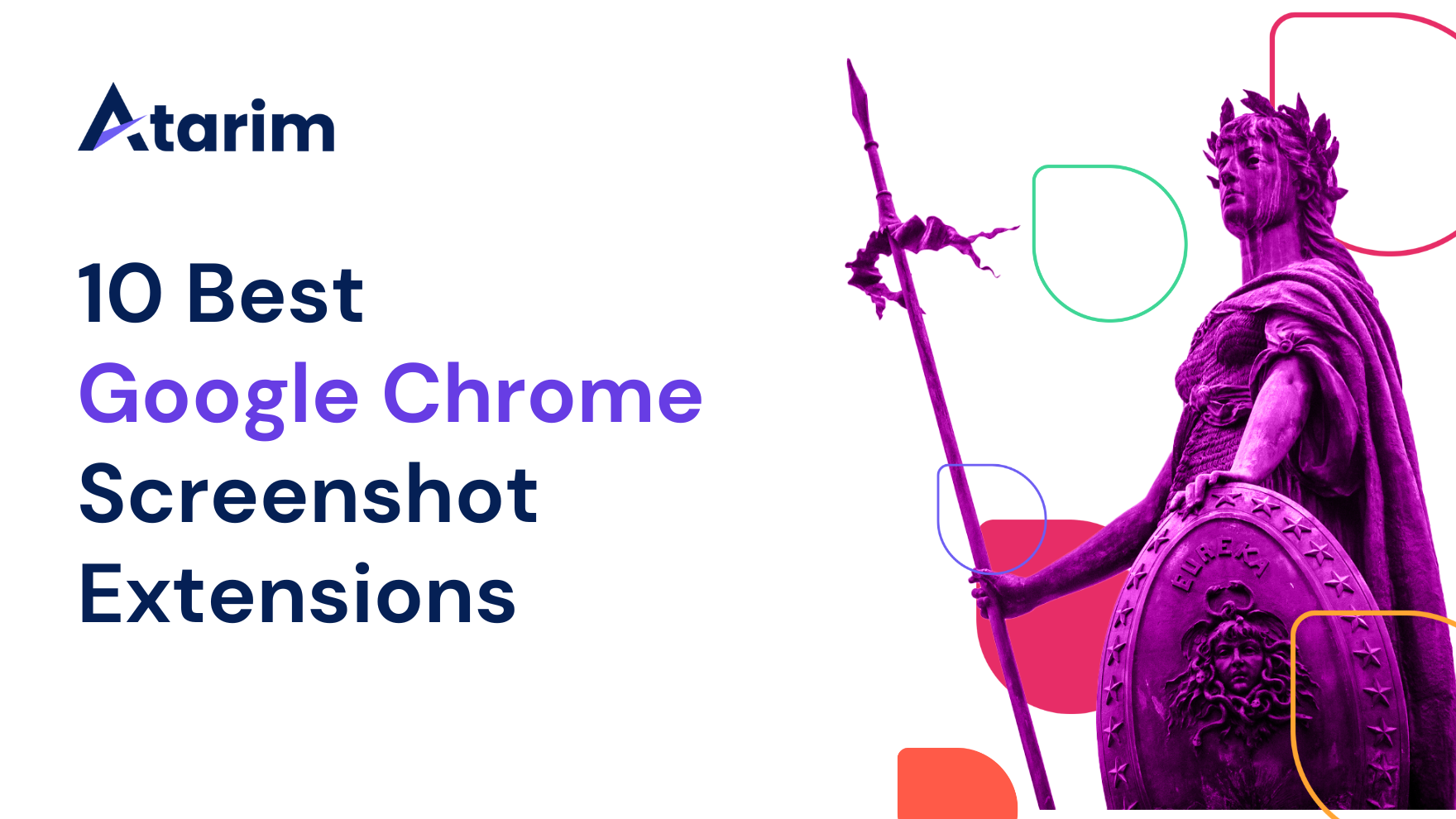With a 64.73% share of the web browser market, Google Chrome is the best browser when it comes to finding the perfect extension. Launched in 2008, Chrome now supports over 188,000 extensions, which means that if you’re looking for a Google Chrome screenshot extension, you’re in luck!
The only problem is – which one do you choose?
Well you’re in the right place, because we’ve tried and tested as many screenshot extensions as we can get our hands on. We’ve put them through their paces, and narrowed our list down to the 10 we think will best meet a broad range of needs and use cases.
Being able to take screenshots quickly and easily is essential for collaboration and communication within the digital industry.
Being able to capture, edit, annotate, and share screenshots of web pages and web apps is crucial for capturing mockups, ideas, documenting errors, or even sharing snippets and news with colleagues.
Screenshot extensions provide a straightforward, practical solution to the need to communicate visually without the use of complex software or multiple steps.
When deciding on the best Google Chrome screenshot extensions for our list, we considered the following criteria to make sure that our recommendations are suitable for a broad range of needs and preferences.
Key criteria include:
- Features: The range of tools and functions offered by an extension, such as full-page capture, selective area screenshots, editing and annotation tools, and direct sharing options.
- User Ratings: Extensions with high user ratings on the Chrome Web Store suggest a positive user experience, reliability, and overall satisfaction.
- Versatility: The ability of an extension to serve various use cases and user groups, from developers and designers to educators and content creators.
- Popularity and Updates: The number of downloads and the frequency of updates gives a good idea of both the extension’s popularity and how actively it is maintained, ensuring compatibility and security for its users.
- Cost: Whether the extension is free or requires payment, and if there are premium features available.
By focusing on these points we’re confident that in this article you’ll be able to find exactly the right Google Chrome screenshot extension for your needs, so, let’s jump in!
1. Nimbus Screenshot & Video Recorder

Nimbus Screenshot & Video Recorder is a comprehensive screenshot tool that offers a wide range of features, making it useful for a variety of user needs. Whether you’re looking to simply capture basic screenshots or record full screencasts that include voiceovers, Nimbus provides a range of powerful tools that allow you to capture, edit, and share visual content directly from the Google Chrome browser.
Unique Features and Advantages
- Robust Editing Tools: Nimbus allows you to edit screenshots including annotating, cropping, and blurring sensitive information. These features are ideal for anyone looking to create tutorials, produce documentation, or provide feedback on digital projects.
- Video Recording: Nimbus also supports recording your screen as a video, and this includes the ability to embed webcam footage. This is ideal if you’re looking to create instructional videos, demonstrate software bugs, or record a webinar.
- Delayed Capture: A useful feature that Nimbus supports is the ability to take a screenshot after a set delay. This is ideal if you need to capture the screen after a particular action is taken, such as opening a menu that would automatically close if you lost focus to activate a screenshot tool.
- Customizable Options: Nimbus has options that allow you to decide what you capture, including either the entire page, or a selected area.
Disadvantages
- Browser Limitation: Nimbus does only work for the Google Chrome browser, and doesn’t appear compatible with other browsers we’ve tried.
- Premium Plans for Advanced Features: Nimbus is free, but there are more advanced features that will require a subscription to one of their premium plans.
Ideal Users and Use Cases
We feel that Nimbus is especially useful for anyone who needs detailed documentation and visual communication to be a part of their workflow. Teachers and those in education who need to create instructional resources, developers who need to document bugs, and designers who share mockups will all find the features available from Nimbus are particularly useful.
Comparison to Other Extensions
When compared with other screenshot tools Nimbus does offer a more extensive range of features, in particular we like the video recording capability it offers. Many screenshot tools offer editing and annotation tools, but not the ability to record screencasts that also include a voiceover.
Popularity and Updates
Nimbus is a popular screenshot tool and does appear to be regularly updated, ensuring that it is likely to be compatible with the latest web standards and reassuringly secure. This Google Chrome screenshot extension has a 4.6 rating with over a million users.
Cost
The free version of Nimbus includes the ability to take screenshots and video recordings. If you want to take advantage of more advanced features such as high-resolution video recording, cloud storage, and premium editing tools, then there are several premium plans available starting at $5 a month.
2. Full Page Screen Capture Review

Full Page Screen Capture is a particularly user-friendly tool for anyone who needs to capture screenshots of entire web pages. It stands out through its simplicity, and is an ideal tool for anyone who needs comprehensive screen captures without the hassle of complicated tools that offer more features than are needed.
Unique Features and Advantages
- Advanced Capture Technology: This Google Chrome extension is ideal for capturing screenshots of web pages, in particular those that have scrollable elements or embedded iframes, as Full Page Screen Capture allows you to take a screenshot of the entire web page content, even if it isn’t visible on the screen.
- Multiple File Format Options: This extension gives you the option to save your screenshots in a range of formats, including PNG, JPEG, and PDF.
- Ease of Use: Full Page Screen Capture makes it incredibly easy to use, as with just a single click you can capture an entire webpage. It really is about the simplest and easiest extension to use that’s featured in this list.
Disadvantages
- Limited Editing Features: There are screenshot tools in this list that offer a range of annotation tools and editing tools, but this extension is focused just on creating basic screenshots of full web pages.
- Specific Use Case: Because this tool is designed for capturing full web pages it isn’t the ideal choice for anyone who regularly needs to capture specific areas of web pages or use more advanced recording features.
Ideal Users and Use Cases
This is an ideal tool for anyone who needs to take a screenshot of an entire web page including all scrollable elements or content, in particular those who need to create records for documentation or archiving. Researchers and educators may also find the ability to capture a copy of an entire web page in one file or image is particularly useful.
Comparison to Other Extensions
Although there are screenshot extensions that come with a great deal more tools, Full Page Screen Capture offers something that most other tools don’t. It is ideal for the one thing it does best – capturing full screen web pages – and it allows the user to do this in a streamlined and simple way. It may lack advanced editing, annotation, and video recording features, but it stands out for being simple and effective for its one main purpose.
Popularity and Updates
This Google Chrome extension has an incredible 4.9 stars on the Chrome store, and has over 8 million users. It is regularly updated so that you can be confident that it is compatible with the latest versions of WordPress, and meets all security requirements.
Cost
Full Page Screen Capture is available completely free, making it a perfect choice for anyone looking for a straightforward and uncomplicated solution for full web page screen capturing.
3. LightShot

LightShot is another fairly simple and straightforward screen capture tool that allows you to capture, edit, and share screenshots directly from the browser. It’s designed primarily for people who want a speedy and easy solution, but who still want the ability to make quick edits of the screenshot.
Unique Features and Advantages
- Simplicity and Speed: one of the reasons LightShot is such a popular extension is because it is straightforward and simple, allowing users to create screenshots with just a couple of clicks. If you want a simple way of capturing screenshots quickly without complicated menus or options, this is an ideal solution.
- Built-in Editor: Although a simple screenshot tool, LightShot does provide a range of basic editing tools such as the ability to annotate, crop, and add basic graphical elements to screenshots.
- Instant Sharing and Social Media Integration: one of their features that stands out with LightShot is the way in which it integrates easily with social media. Once you’ve captured a screenshot, and carried out any editing if you wish, you can share that final image through various popular social media platforms, or you can upload it to the cloud and create a shareable link.
- Cross-platform Compatibility: Although LightShot is available for Google Chrome, it is also compatible with a number of other popular web browsers, making it a slightly more versatile tool than some others on this list.
Disadvantages
- Limited Advanced Features: Although LightShot is fast and easy to use, it does lack some of the more advanced features that others on this list include, such as creating scrolling captures or video recording.
- Focus on Quick Edits: It is good to see that this extension supports the ability to edit screenshots, but these are of course quite basic, and so this extension wouldn’t be suitable for anyone who wants more advanced editing capabilities.
Ideal Users and Use Cases
LightShot is an ideal tool for anyone who needs to quickly capture a screenshot and share it, and who doesn’t need particularly sophisticated editing tools. It would be an ideal screenshot tool for social media managers, bloggers, and professionals who need to regularly share visual content online as part of their communication with other team members.
Comparison to Other Extensions
LightShot is a middle ground tool, offering basic capture and editing tools without the complexity of more advanced features. In terms of complexity it sits around halfway on our list, but with its emphasis on speed and sharing, we feel that for the right person it’s an ideal tool.
Popularity and Updates
Because LightShot is not available from the Google Chrome extension store, but instead has its own website allowing users to download either the Windows or macOS version, it isn’t possible to identify a rating. However, on their Facebook page they have over 384,000 likes, and in the Google Chrome store there are a number of additional plugins that extend the features available with LightShot, indicating its popularity.
Cost
LightShot is available for free, and there are no restrictions on features or any need to upgrade to a premium plan.
4. Blipshot One Click Full Page

Sometimes all you need from a screenshot tool is the ability to take a screenshot, and anything else becomes an inconvenience, and this is where Blipshot One Click Full Page comes in. It is a super simple and straightforward Google Chrome extension designed for anyone who wants to take full page screenshots with just one click. If you want speed and convenience in your workflow, this is the ideal extension.
Unique Features and Advantages
- One-Click Capture: Blipshot One Click Full Page provides the ability to capture the entire web page without any need for scrolling, and with just a single click.
- PNG Format: the screenshots produced are automatically saved in the PNG format, which is a high quality image file format that means your screenshots will retain the same level of detail as the original webpage.
- Multi-Platform Support: Blipshot One Click Full Page is available for multiple platforms, including Windows, MacOS, and Linux, and so is a versatile and accessible tool.
Disadvantages
- Lack of Annotation Tools: It is a very simple and straightforward tool, and doesn’t include any annotation or editing tools at all. This means that for anyone who does need to edit or annotate their screenshots, they will need to use additional software.
- Specific Use Case: Blipshot One Click Full Page is designed to do just one thing. It does that one thing very well, but that is all it does. You can’t create screenshots of specific regions, edit screenshots, or capture video.
Ideal Users and Use Cases
Blipshot One Click Full Page Is ideally suited for anyone who needs a really quick and simple way of capturing entire web pages. With absolutely no additional features or tools, it is a very easy to use tool that may be particularly useful for content creators, researchers, and teachers who may need to capture web content and share it with others without any need for editing the screenshots or adding annotations.
Comparison to Other Extensions
Compared to other extensions in this list, Blipshot One Click Full Page is the simplest tool of all. Its one-click functionality is its main selling point, and so will appeal to anyone who is looking for that function, and who doesn’t want a lot of unnecessary tools, features, and menus.
Popularity and Updates
Perhaps because of its limited functionality, Blipshot One Click Full Page has only a 3.8 rating on the Google Chrome store with 30,000 downloads. This is certainly less than many others on this list, but we think that that’s because in many cases people are looking for additional features. However, sometimes simpler is better, and we think that for anyone who is looking for a simple and straightforward webpage capture tool, this is the extension we’d recommend.
Cost
Unsurprisingly, Blipshot One Click Full Page is completely free, making it an ideal choice for anyone looking for the simplest webpage capture extension for Google Chrome.
5. Screenshot YouTube

Screenshot YouTube Is a unique Google Chrome extension on this list because it provides the ability to do just one really useful thing: capturing screenshots of YouTube videos with just a single click. This extension integrates seamlessly with the YouTube interface itself, adding a button to the video player that allows users to take a screenshot of a single frame without interrupting the video.
Unique Features and Advantages
- Convenient “Screenshot” Button: Screenshot YouTube adds a single button directly at the bottom of the YouTube video player, making it really easy to capture a specific moment in any YouTube video.
- Simplicity and Efficiency: This is an extremely simple extension to use, offering only one button and one feature, but because it’s a very specific feature, it’s the ideal extension for anyone needing to capture frames from a YouTube video. It’s also a very small extension, and so will have no impact on the video playback or page loading times.
- Focus on YouTube Content: Screenshot YouTube is an extension developed for one very specific need, and it’s the best screenshot tool that we’ve found for achieving that. This extension enables you to very quickly capture individual video frames that you can then use in presentations, documentation, or content.
Disadvantages
- Limited Scope: Of course, being such a niche extension there are limited options and functions available, and if you’re wanting to take screenshots of anything other than YouTube content, this extension will not be the one you’ll need.
- Lack of Editing Features: Unfortunately Screenshot YouTube does not have any way of editing or annotating the screenshots, so if this is something that you need, you will have to use some additional software.
Ideal Users and Use Cases
We would suggest that this extension is particularly useful for content creators, educators, and anyone who regularly needs to reference YouTube videos and who needs a simple way to be able to capture individual video frames. It might also be a useful tool for social media managers and marketers who share video content, as this is an ideal way to create high quality screenshots for use as thumbnails.
Comparison to Other Extensions
Screenshot YouTube doesn’t really compare to other extensions directly since it targets a very specific need, but does it very well. Because it integrates directly with the YouTube player it’s extremely convenient, not even requiring the user to click on a button in the toolbar first. Although it doesn’t allow editing of the screenshots, it is nonetheless an extremely capable tool.
Popularity and Updates
On the Google Chrome store Screenshot YouTube has an average rating of 4.4 stars, with nearly half a million downloads. It is a very popular tool, and is regularly updated and well supported.
Cost
Screenshot YouTube is completely free, making it an ideal tool for anyone who needs a simple and effective way to capture YouTube video frames.
6. Atarim

Atarim is far more than simply a traditional screenshot tool, being a platform designed to completely revolutionize the way web agencies and digital teams collaborate on projects. For any web development team needing to capture exactly what they’re looking at on any webpage, and share that with others in their team or with their clients, Atarim provides the ability to not only capture the screen, but also embed virtual sticky notes that can be applied to any part of the web page in order to make comments, submit requests, or highlight elements of the page that need to be edited.
Atarim includes a Google Chrome extension that allows anyone to capture not just a single web page, but an entire website in just a couple of clicks. Once the website has been captured, the user can simply click on any part of any web page and leave a virtual note containing their comments. Once all their notes have been added to the pages, the entire project can be shared very easily.
For web development teams working with clients this provides an ideal solution, because instead of using traditional screenshot tools to capture static images of a web page, Atarim allows clients to add virtual notes to a live website. Those virtual notes then become tasks in a shared inbox which the development team will be able to access. Each note contains a screenshot that shows exactly what the person was looking at, and includes additional metadata such as the browser and screen resolution. These screenshots can also be annotated if required.
Unique Features and Advantages
- Visual Feedback and Collaboration: Atarim is the ideal tool for sharing visual feedback on live websites. This represents a significant advantage over traditional screenshot tools that only provide static images. Atarim’s Chrome extension allows for the capture of live, dynamic web pages that can be annotated and shared for highly efficient and effective collaboration.
- Integrated Task Management: Each of the captured screenshots or annotated web pages automatically becomes a task that appears in the shared inbox for the web development team to be able to access and action.
- Agency Dashboard: Atarim provides much more than simply capturing images and allowing for dynamic collaboration on live websites. It also provides a full agency dashboard for highly effective project management, with task tracking, deadlines, time tracking, and internal team tools.
Disadvantages
- Learning Curve: Atarim is extremely easy to get started with, which is one of the reasons why agencies who have already integrated Atarim into their workflow love using it with clients. Once a client is given a link to click on they are able to see the live website, click on any parts of any page, and leave their comments and feedback right there and then. And that’s it, they don’t need to do anything more than that – Atarim ensures all of that information is delivered to the agency efficiently and accurately. However, navigating and understanding the agency dashboard side of things might require a little more time and it isn’t a solution for anyone just looking to take screenshots of web pages.
- Designed for Web Projects: This is a platform developed specifically for website development and design projects. It isn’t a tool aimed at those wanting a simple basic screenshot tool for casual use.
Ideal Users and Use Cases
Atarim Is specifically designed for web development agencies, freelancers, and digital teams looking for a visual collaboration tool for working with clients, managing projects, and streamlining their workflows. Because it supports the capture of live dynamic websites in addition to static designs and screenshots, it’s the most sophisticated tool in this list. It would be particularly useful for anyone requiring ongoing feedback and collaboration between multiple stakeholders.
Comparison to Other Extensions
Most of the other extensions in this list focus on capturing and annotating static images, whereas Atarim provides a much more holistic collaboration and project management platform. With its focus on integrating task management into a visual collaboration platform, and with the ability to annotate live web pages, it stands apart from other tools designed purely for static screenshots and screen recordings.
Popularity and Updates
Atarim’s Google Chrome extension currently has a five-star rating, and the Atarim app itself is being used by thousands of leading web agency design teams around the world. It is one of the leading collaboration tools on the market, and is the project management tool of choice for many of the leading web development agencies today.
Cost
Atarim is free to try, and a seven-day trial is available that grants access to all premium features. If you wish to upgrade to unlock these features, plans start from $20 a month.
7. ClickUp Screenshot Extension

ClickUp Is another tool that combines capturing the screen with project management, but unlike Atarim, ClickUp is specifically designed to capture still images of websites, and then integrate this into a project management platform.
Unique Features and Advantages
- Seamless Integration with ClickUp Tasks: ClickUp allows users to capture screenshots easily, and then add these screenshots to tasks within the ClickUp project management platform. This integration makes it easier for sharing visual feedback with people, and helps to make sure that all relevant information is easily available.
- Comprehensive Capture Options: The screen capture tool is able to capture entire tabs, selected regions of the page, or specific elements on a web page, providing a good degree of flexibility.
- Advanced Annotation Tools: ClickUp does allow users to annotate their screenshots, using simple drawing tools or by adding text. This makes it easier to be able to communicate and collaborate with other team members.
- Direct Addition to Tasks: The ability to annotate screenshots and then integrate them into the project management platform makes it easier to centralize project related communications.
Disadvantages
- Specific to ClickUp Users: Unlike Atarim, which allows users to integrate the platform with a wide range of project management tools that may already form a part of their workflow, ClickUp screenshots can only be assigned to the ClickUp project management platform.
- Learning Curve: Although a popular tool, there is some feedback that suggests that it’s not the easiest platform for new users to get started with, and certainly for anyone looking for a basic screenshot capture tool, it would represent a more significant learning curve.
Ideal Users and Use Cases
ClickUp is a useful tool for project managers, developers, and designers who need to collaborate on tasks within the ClickUp platform. It’s ideal for anyone working on projects that needs visual feedback, but don’t require this to be linked to a live website.
Comparison to Other Extensions
ClickUp is certainly not a simple and straightforward screenshot tool, but is designed to provide a much more collaborative solution that integrates with its project management platform. It’s a more specialized tool, and works alone rather than supporting integrations with other platforms.
Popularity and Updates
On the Google Chrome store ClickUp has a 3.8 star rating, with over 200,000 installations. Although it doesn’t appear to have been updated recently, it does still seem to be stable, and the ClickUp platform itself is more up to date. There don’t appear to be any issues with compatibility or security, and it is still a popular choice for many.
Cost
The ClickUp extension is a part of the whole ClickUp project management ecosystem, and access to this is available on a free plan, with premium plans starting at $7 a month.
8. Pikaso

ClickUp Is another tool that combines capturing the screen with project management, but unlike Atarim, ClickUp is specifically designed to capture still images of websites, and then integrate this into a project management platform.
Unique Features and Advantages
- Seamless Integration with ClickUp Tasks: ClickUp allows users to capture screenshots easily, and then add these screenshots to tasks within the ClickUp project management platform. This integration makes it easier for sharing visual feedback with people, and helps to make sure that all relevant information is easily available.
- Comprehensive Capture Options: The screen capture tool is able to capture entire tabs, selected regions of the page, or specific elements on a web page, providing a good degree of flexibility.
- Advanced Annotation Tools: ClickUp does allow users to annotate their screenshots, using simple drawing tools or by adding text. This makes it easier to be able to communicate and collaborate with other team members.
- Direct Addition to Tasks: The ability to annotate screenshots and then integrate them into the project management platform makes it easier to centralize project related communications.
Disadvantages
- Specific to ClickUp Users: Unlike Atarim, which allows users to integrate the platform with a wide range of project management tools that may already form a part of their workflow, ClickUp screenshots can only be assigned to the ClickUp project management platform.
- Learning Curve: Although a popular tool, there is some feedback that suggests that it’s not the easiest platform for new users to get started with, and certainly for anyone looking for a basic screenshot capture tool, it would represent a more significant learning curve.
Ideal Users and Use Cases
ClickUp is a useful tool for project managers, developers, and designers who need to collaborate on tasks within the ClickUp platform. It’s ideal for anyone working on projects that needs visual feedback, but don’t require this to be linked to a live website.
Comparison to Other Extensions
ClickUp is certainly not a simple and straightforward screenshot tool, but is designed to provide a much more collaborative solution that integrates with its project management platform. It’s a more specialized tool, and works alone rather than supporting integrations with other platforms.
Popularity and Updates
On the Google Chrome store ClickUp has a 3.8 star rating, with over 200,000 installations. Although it doesn’t appear to have been updated recently, it does still seem to be stable, and the ClickUp platform itself is more up to date. There don’t appear to be any issues with compatibility or security, and it is still a popular choice for many.
Cost
The ClickUp extension is a part of the whole ClickUp project management ecosystem, and access to this is available on a free plan, with premium plans starting at $7 a month.
8. Pikaso

HTML Elements Screenshot is another Google Chrome extension on our list that is designed for a very specific purpose – in this case, capturing specific HTML elements on a web page. It’s designed for web developers, designers, and QA testers who sometimes need to capture screenshots of specific elements within a page. Because HTML Elements Screenshot only captures a specific element or elements, this eliminates any need for trimming, cropping, or editing screenshots afterwards, making it a much more efficient tool for anyone who needs to capture this kind of screenshot.
Unique Features and Advantages
- Precision Capture: This extension allows for capturing specific individual HTML elements without any of the surrounding content, making it ideal for people who need to extract images of specific page elements.
- Efficiency in Documentation: Because the extension allows the user to capture only the specific HTML elements this greatly improves the production of documentation, bug reports, or design feedback.
- Ease of Use: HTML Elements Screenshot is extremely easy to use with a simple click-and-select functionality that requires little or no explanation or training.
Disadvantages
- Limited to HTML Elements: As with a few tools in this list, this extension has been designed for a specific purpose, in this case only HTML elements. This means that it would not be suitable for anyone who needs more comprehensive screenshots that might include non-HTML elements.
- Lack of Editing Features: Because this tool only selects the HTML element required, there is no built-in editing functionality, and so if this is required it will be necessary to use additional software.
Ideal Users and Use Cases
This is an ideal extension for web developers and designers who need to capture elements of a web page either for review or for documentation. We also think that QA testers will find this extension useful for documenting bugs or any issues in web pages, as it makes it much easier to take screenshots of the specific page elements concerned.
Comparison to Other Extensions
HTML Elements Screenshot is a niche tool that is designed for a specific purpose, and although it does this very well, it is obviously far more limited than many other tools we’ve mentioned that would facilitate capturing full pages, editing screenshots, or recording video.
Popularity and Updates
On the Google Chrome store this extension has a rating of 4.3, and has been downloaded over 5,000 times. It is very well maintained, having been updated only a month before this article was written, which means it is likely to pose no problem as far as compatibility and security is concerned.
Cost
HTML Elements Screenshot is completely free, and there are no hidden features or premium plans needed to access its full capability.
10. Droplr

Droplr Is one of the most versatile tools in this list, offering several features which are unique, and which not only add to the functionality of the tool, but also inject a little fun too. It’s an ideal solution for anyone looking for an all-in-one tool for capturing screenshots, creating recordings, and carrying out basic editing. It also has built-in sharing capabilities that make it a useful tool for many.
Unique Features and Advantages
- Emoji-Driven Screenshots: Although not relevant for many people, the ability to add emojis to screenshots does add something unique to this extension. It allows for the expression of reactions to particular elements of the screenshot, which may be helpful in enhancing more casual communication situations.
- Screen Video Recording Capabilities: Droplr not only offers the ability to create static screenshots, but also video recordings – including audio. This is particularly useful for anyone looking to create tutorials or feedback videos. A feature of this we particularly like is that it’s possible to convert these recordings into GIFs that can be shared very easily.
- Simple Editing Tools: Droplr does include a number of basic editing tools for highlighting particular parts of either screenshots or video recordings. You can also add annotations to these in order to provide greater clarity.
- Seamless Sharing: Built into this extension is the ability to create shareable links for any screenshot or recording captured, making it very easy to share these across various platforms, or directly with team members, helping to make the collaboration process a little easier.
Disadvantages
- Requires Registration: This extension is not free, and in order to use it you will need to create an account, and so for those looking for a quick and simple screenshot tool this may not be the most convenient option.
- Focused on Simplicity: Although Droplr does include a good range of tools and functions, it may be that for anyone looking for more advanced editing facilities, this may not be suitable as additional editing software may be needed.
Ideal Users and Use Cases
Droplr is a great screen capture tool for web development teams, educators, and content creators who need a flexible and versatile screen sharing tool. With its emoji feature it’s certainly likely to appeal to people who enjoy a little more informality and creativity, but we do feel that the ability to capture video and convert that into animated GIFs is a particularly useful tool for anyone looking to create documentation or tutorials.
Comparison to Other Extensions
This extension certainly has a broader range of tools and is much more versatile than some of the other extensions on this list which are more niche or specialized. Because it makes it very easy to share the captured screenshots or videos, Droplr offers a simpler way to collaborate compared to more complex tools that might provide many more useful features, but require a steeper learning curve.
Popularity and Updates
Droplr has a 4.0 star rating on the Google Chrome store, and has been downloaded over 20,000 times. At the time of writing we noted that this extension had only just been updated a few days before, which shows that it is well-maintained and likely to pose no problem as far as compatibility and security is concerned. Most of the negative comments we saw on the download page relate to the fact that not everyone was aware that this is a paid extension when they downloaded it.
Cost
This is a paid extension, and does offer several tiers, the cheapest of which is $8 a month, although this cost comes down to $6 a month if you pay annually.
After Action Report: Which Screenshot Extension Is Best For Your Workflow?
Being able to quickly capture, annotate, and share screenshots of your screen is an essential part of today’s collaborative way of working as part of a team. Google Chrome is certainly the most popular browser and offers a huge number of extensions that can really extend and support web development teams in a number of ways.
There are many screenshot extensions available, and in this article we’ve only looked at a handful. We’ve selected these 10 screenshot extensions for Google Chrome partly because of their popularity, but mainly because they represent a broad range of purposes and use cases, appealing to many different professionals.
If you’re looking for a very specific type of screenshot tool then there are certainly several to choose from, but if you’re looking for a way to capture and share your screen in a way that maximizes the power of visual collaboration then Atarim is certainly the tool to look at closely.
Although a hugely powerful tool, it is actually one of the easiest and simplest to learn to use, with most clients requiring little more than a sentence or two to explain what to do.
Allowing anyone to install the Google Chrome extension and immediately have the ability to add notes to any part of any live web page and share these immediately, it is a much more powerful tool than simply taking a static screenshot, annotating it, and then sending it as an attachment by email.
But Atarim’s true power is the way in which it turns these virtual post-it notes into tasks within a sophisticated and powerful project management platform, significantly streamlining the workflow, and integrating with any existing tool design teams may currently use.
Why not test out Atarim yourself with a completely free seven-day trial of all premium features – and if you decide to integrate Atarim into your workflow then paid plans start at just $20 a month.
With most web development agencies finding that Atarim can reduce project completion times by up to 60% and virtually eliminate scope creep, can you really afford not to try it for yourself?